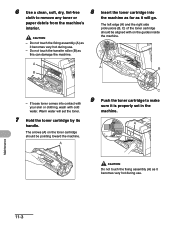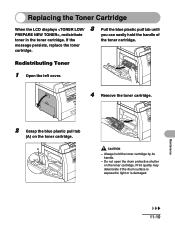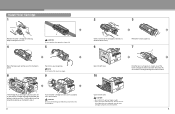Canon imageCLASS MF6530 Support Question
Find answers below for this question about Canon imageCLASS MF6530.Need a Canon imageCLASS MF6530 manual? We have 4 online manuals for this item!
Question posted by quanfamily2004 on August 12th, 2013
The Led Display On My Imageclass Mf6530 Is Skewed To The Left? Can I Fix It?
The person who posted this question about this Canon product did not include a detailed explanation. Please use the "Request More Information" button to the right if more details would help you to answer this question.
Current Answers
Related Canon imageCLASS MF6530 Manual Pages
Similar Questions
How Do I Fix Printer Error Code E8
Error Code 8 - Waste ink absorber full / platen ink absorber full.
Error Code 8 - Waste ink absorber full / platen ink absorber full.
(Posted by gj9720 7 years ago)
How To Flash And Update A Canon Imageclass Mf6530 Firmware
(Posted by buicray 10 years ago)
How To Canon Imageclass Mf6530 Clean Platen Glass
(Posted by sikai 10 years ago)
How To Change Paper Size On Canon Imageclass Mf6530
(Posted by Car9fir 10 years ago)
Messages Says Ink Low, But Had 70% Ink Left. Fix?
I put in new ink and I continuously get messages that the ink is low. I get the ink level checked at...
I put in new ink and I continuously get messages that the ink is low. I get the ink level checked at...
(Posted by nancyfisher 11 years ago)