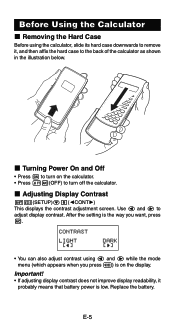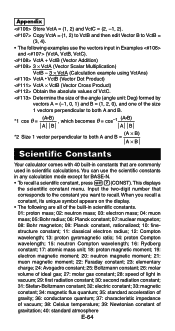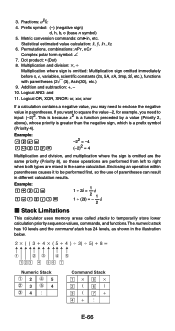Casio FX 115ES Support Question
Find answers below for this question about Casio FX 115ES - Advanced Scientific Calculator.Need a Casio FX 115ES manual? We have 1 online manual for this item!
Question posted by JARDarner on September 6th, 2014
How To Store Formulas On Casio Fx 115es
The person who posted this question about this Casio product did not include a detailed explanation. Please use the "Request More Information" button to the right if more details would help you to answer this question.
Current Answers
Related Casio FX 115ES Manual Pages
Similar Questions
How To Find A Numbers Square Root Using A Casio Fx-115ms Scientific Calculator
(Posted by prupozzi 9 years ago)
The Display Of My Casio Fx-991es Natural Display Scientific Calculator Become Up
The display of my Casio fx-991ES Natural Display Scientific Calculator become upside down. how can i...
The display of my Casio fx-991ES Natural Display Scientific Calculator become upside down. how can i...
(Posted by wahidullahkhan2 9 years ago)
How Do I Get To Classic Mode On A Casio Fx-115es Plus
(Posted by steekaz4 9 years ago)
How To Store Answers In Memory Of Scientific Calculator Casio Fx- 991ms
(Posted by sregjason 10 years ago)
Can Scientific Calculator Do Max And Min Casio Fx-115es Plus
(Posted by espet 10 years ago)