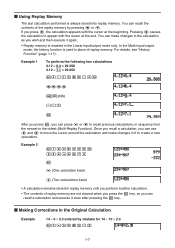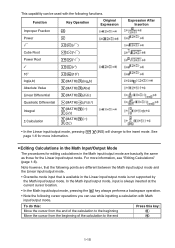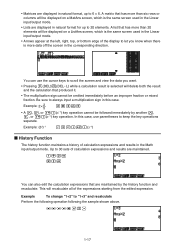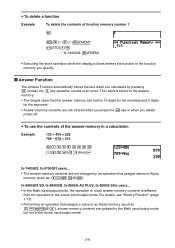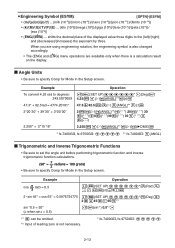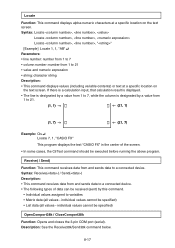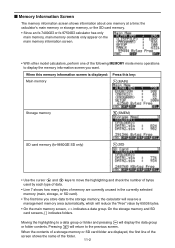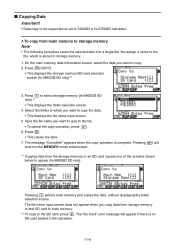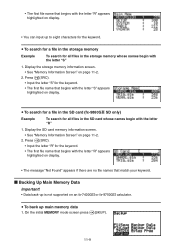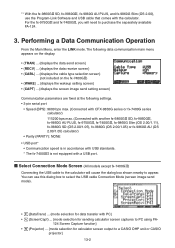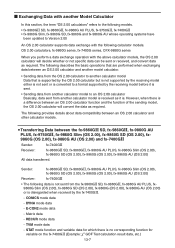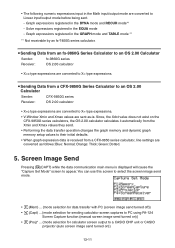Casio FX9750GII Support Question
Find answers below for this question about Casio FX9750GII - 0CALCULATOR GRAPHIC.Need a Casio FX9750GII manual? We have 1 online manual for this item!
Question posted by dvdblo on June 21st, 2014
How To Change Mode In Casio Fx-9750gii
The person who posted this question about this Casio product did not include a detailed explanation. Please use the "Request More Information" button to the right if more details would help you to answer this question.
Current Answers
Related Casio FX9750GII Manual Pages
Similar Questions
How To Put Snake On A Graphics Calculator Casio Fx-9750gii
(Posted by mfumatil 9 years ago)
How To Change Degree To Radian Mode On A Casio Fx-9750gii
(Posted by befire20 9 years ago)
Changing Modes
How do i change it from radian mode to degree mode?
How do i change it from radian mode to degree mode?
(Posted by mallorytheresa09 11 years ago)