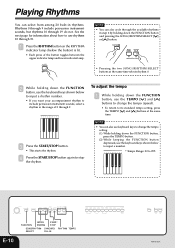Casio PX 110 Support Question
Find answers below for this question about Casio PX 110 - Privia Digital Piano.Need a Casio PX 110 manual? We have 1 online manual for this item!
Question posted by davidoda on December 14th, 2020
Cannot Use Rhythms Function.
cannot use rhythms. have followed manual. no luck. only plays music library when i select a rythm number or toggle up or down.
Current Answers
Answer #1: Posted by INIMITABLE on December 15th, 2020 6:17 AM
here is a video guide; https://youtu.be/XnZZj5k9yoM
I hope this is helpful? PLEASE "ACCEPT" and mark it "HELPFUL" to complement my little effort. Hope to bring you more detailed answers
-INIMITABLE
Related Casio PX 110 Manual Pages
Similar Questions
Can I Use My Lk 230 As A Midi For My Lmms Daw
im trying to turn my keyboard into a midi so I can use it for beat production
im trying to turn my keyboard into a midi so I can use it for beat production
(Posted by mrdaman322 2 years ago)
How Do You Do A Factory Reset On A Casio Privia Px-110 Piano / Keyboard?
(Posted by drlloyd 2 years ago)
Is This Model Available To Buy? Also, Is There A Download Of The Music Library?
(Posted by genesisa1211 3 years ago)
How To Replace The Lithium Battery On The Casio Privia Px-110 Keyboard
(Posted by sspjla 10 years ago)
Difference in piano and others
The Difference Between A Piano And Other What difference PX330 PX 330BK pro?
The Difference Between A Piano And Other What difference PX330 PX 330BK pro?
(Posted by isaacdurap 10 years ago)