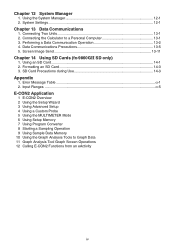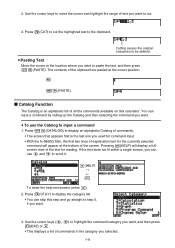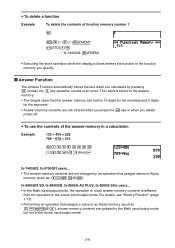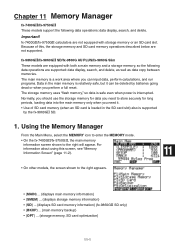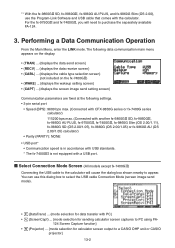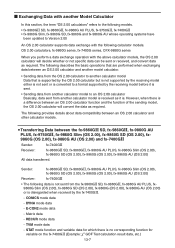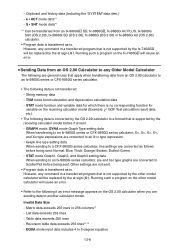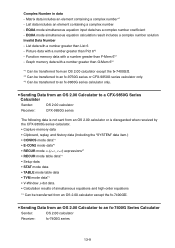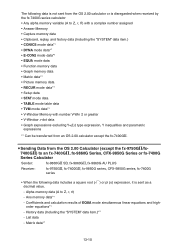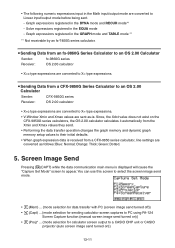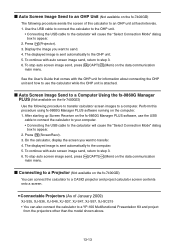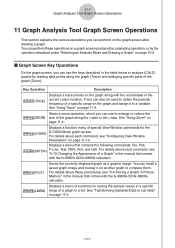Casio fx-9860G Support Question
Find answers below for this question about Casio fx-9860G - Slim Graphing Calculator.Need a Casio fx-9860G manual? We have 1 online manual for this item!
Question posted by Alchy17 on May 12th, 2013
Sdk Casio
I started to use The SDK for development of program's casio but I can't undestand it... there some resource to use it as easy as possible
Current Answers
Answer #1: Posted by TommyKervz on May 12th, 2013 7:31 AM
Greetings - I would suggest you search out forums online for developers of programs using SDK for more significantly usefull tips - http://community.casiocalc.org and www.omnimaga.org are examples - Hope this helps
Related Casio fx-9860G Manual Pages
Similar Questions
Calculate Factorials
How can I calculate factorials on my fx 9860g slim?
How can I calculate factorials on my fx 9860g slim?
(Posted by qas1944 7 years ago)
How To Calculate The Normal Distribution On A Casio Fx-9860g
(Posted by CellJonA 10 years ago)
Casio Graphing Calculator Fx-9750gii How To Put In Degree Mode
(Posted by highgFishf 10 years ago)
How To Upgrade The Operating System Of Casio Fx-9860g Slim?
i need to use graphing calculator to find the rref (reduced row echelon form) of augmented matrix, b...
i need to use graphing calculator to find the rref (reduced row echelon form) of augmented matrix, b...
(Posted by liveit12 11 years ago)