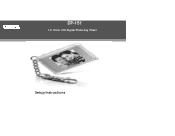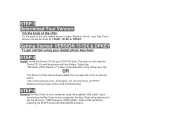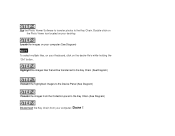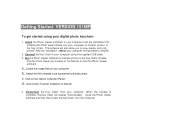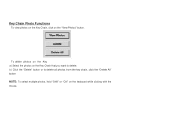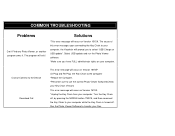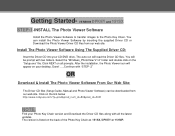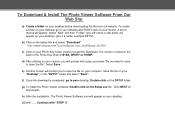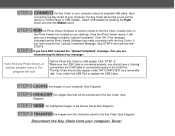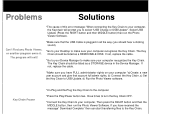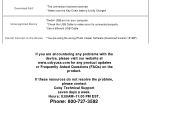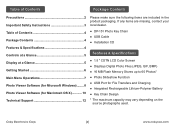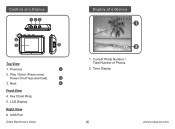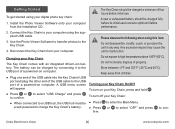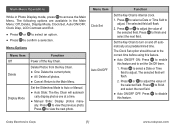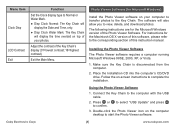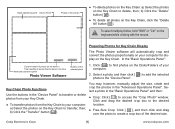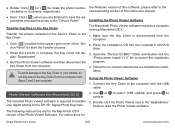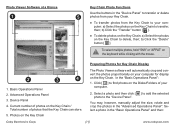Coby DP151 Support Question
Find answers below for this question about Coby DP151 - 1.5 Digital Photo Keychain.Need a Coby DP151 manual? We have 3 online manuals for this item!
Question posted by markbibety on April 21st, 2014
Dp151 Bw Digital Keychain Will Not Turn On
The person who posted this question about this Coby product did not include a detailed explanation. Please use the "Request More Information" button to the right if more details would help you to answer this question.
Current Answers
Related Coby DP151 Manual Pages
Similar Questions
Can I Set Order That Photos Are Shown For Coby Dp1052 Digital Picture Frame
I am trying to find out if it is possible to set the order that photos are shown on a Coby DP1052 di...
I am trying to find out if it is possible to set the order that photos are shown on a Coby DP1052 di...
(Posted by ajdcooper 9 years ago)
How Do I Get Coby Dp151 Digital Photo Viewer Software
(Posted by Nasigi 9 years ago)
Coby Dp151 Digital Photo Keychain How To Install Device Driver
(Posted by fwisac 9 years ago)
Can I Download Photos Directly From My Computer Onto My Digital Picture Frame?
I would like to put pictures that are already on my computer onto my Coby DP-768 digital photo frame...
I would like to put pictures that are already on my computer onto my Coby DP-768 digital photo frame...
(Posted by dianabales88 10 years ago)
Can U Reset A Coby Digital Photo Keychain Dp151
(Posted by mandy0569 11 years ago)