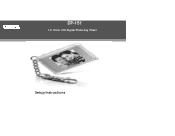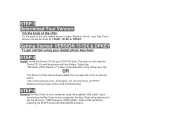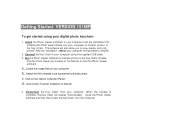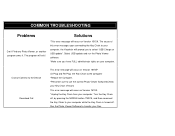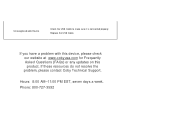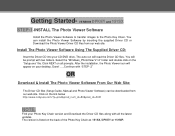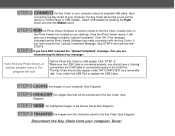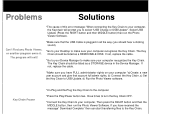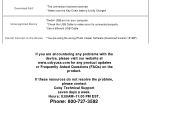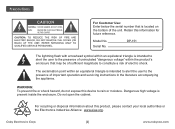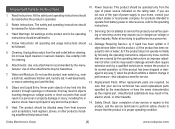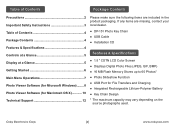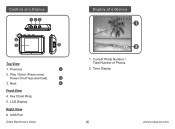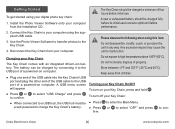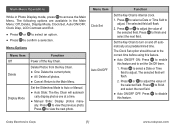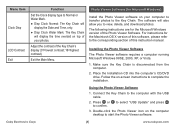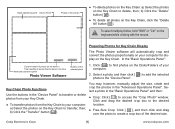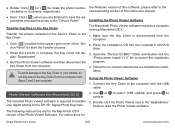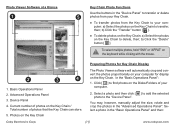Coby DP151 Support Question
Find answers below for this question about Coby DP151 - 1.5 Digital Photo Keychain.Need a Coby DP151 manual? We have 3 online manuals for this item!
Question posted by mjcasto2 on February 25th, 2023
What Usb Cord Does It Use?
I have a DP151SX and need to order a USB cord. Which one does it use?
Current Answers
Answer #1: Posted by SonuKumar on February 25th, 2023 6:55 PM
USB Type-B Mini cable to connect to a computer or other USB-enabled device
https://www.manualslib.com/manual/29441/Coby-Dp-151.html?page=6#manual
Please respond to my effort to provide you with the best possible solution by using the "Acceptable Solution" and/or the "Helpful" buttons when the answer has proven to be helpful.
Regards,
Sonu
Your search handyman for all e-support needs!!
Answer #3: Posted by WillisGray on February 26th, 2023 2:47 AM
USB Charger Data Cable Cord Lead For Coby MP3 MP-610 MP-620 MP-705 MP-707 MP-715 ; This cable connects your media device to USB-ready computer or USB hub for data transferring. 2-in-1 feature: depending on your device's specification, this cable may both sync and charge your device through USB port. ( Please refer to your user manual!)
Signature
Related Coby DP151 Manual Pages
Similar Questions
Can I Set Order That Photos Are Shown For Coby Dp1052 Digital Picture Frame
I am trying to find out if it is possible to set the order that photos are shown on a Coby DP1052 di...
I am trying to find out if it is possible to set the order that photos are shown on a Coby DP1052 di...
(Posted by ajdcooper 9 years ago)
How Do I Get Coby Dp151 Digital Photo Viewer Software
(Posted by Nasigi 9 years ago)
Coby Dp151 Digital Photo Keychain How To Install Device Driver
(Posted by fwisac 9 years ago)
Can I Download Photos Directly From My Computer Onto My Digital Picture Frame?
I would like to put pictures that are already on my computer onto my Coby DP-768 digital photo frame...
I would like to put pictures that are already on my computer onto my Coby DP-768 digital photo frame...
(Posted by dianabales88 10 years ago)
Can U Reset A Coby Digital Photo Keychain Dp151
(Posted by mandy0569 11 years ago)