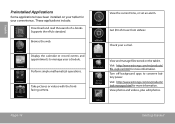Coby MID1042 Support Question
Find answers below for this question about Coby MID1042.Need a Coby MID1042 manual? We have 1 online manual for this item!
Question posted by lawrencelavelle on March 23rd, 2015
How Do I Contact Coby By Phone The 800 Number Don't Work For Service
Current Answers
Answer #1: Posted by BusterDoogen on March 23rd, 2015 8:19 AM
I hope this is helpful to you!
Please respond to my effort to provide you with the best possible solution by using the "Acceptable Solution" and/or the "Helpful" buttons when the answer has proven to be helpful. Please feel free to submit further info for your question, if a solution was not provided. I appreciate the opportunity to serve you!
Related Coby MID1042 Manual Pages
Similar Questions
Nothing happens
touch screen is not woring. is there any setting that might have been changed.it is working with mou...