Coby MID7012 Support Question
Find answers below for this question about Coby MID7012.Need a Coby MID7012 manual? We have 1 online manual for this item!
Question posted by fliRace1 on November 18th, 2013
How To Open A Usb Device On A Kyros Tablet
The person who posted this question about this Coby product did not include a detailed explanation. Please use the "Request More Information" button to the right if more details would help you to answer this question.
Current Answers
There are currently no answers that have been posted for this question.
Be the first to post an answer! Remember that you can earn up to 1,100 points for every answer you submit. The better the quality of your answer, the better chance it has to be accepted.
Be the first to post an answer! Remember that you can earn up to 1,100 points for every answer you submit. The better the quality of your answer, the better chance it has to be accepted.
Related Coby MID7012 Manual Pages
User Manual - Page 2


...Kyros...........5
About the Touchscreen 8 Protective Film 8 Using the Stylus Touchscreen Actions 8
About the Orientation Sensor 10 Charging the Tablet 10 Inserting a Memory Card 11
Getting Started 12
Turning the Tablet...Computer 30 Connecting Headphones 32 Using the USB Full-Size Adapter 33
Connecting a Keyboard 33 Connecting a Storage Device 33
Setting the System Options 33
...
User Manual - Page 3


....
Coby® Kyros™ Internet Tablet
USB host/keyboard adapter
Protective pouch Stylus USB cable
Professional stereo ... your purchase of all packing materials after opening.
The manual is provided to safely dispose of a Coby® Kyros™ Internet Tablet.
To view PDF documents, download and ...
User Manual - Page 5


...
4 Speakers
5 Reset key
Press to reset the tablet if it freezes or otherwise behaves abnormally. (Use a paperclip or other small object to Know the Coby Kyros
Unit at a Glance
Name
Description
1 Volume - ...194;Â Getting to gently press this key.)
Reset
Page 5
Getting To Know The Coby Kyros key
Press to decrease the volume level.
2 Volume + key
Press to increase the volume...
User Manual - Page 7
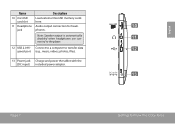
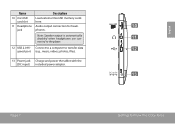
... (e.g., music, videos, photos, files).
13 Power jack Charge and power the tablet with the (DC input) included power adapter.
10 11 12
DC IN 5V
13
Page 7
Getting To Know The Coby Kyros
Connect to a computer to the player.
12 USB 2.0 Hi- Audio output connection for headphones. English
Name
10 microSD card slot...
User Manual - Page 8


...(e.g.
To control the tablet with the touchscreen, use the tip of the stylus to make sure your fingertip or appropriate stylus.
Page 8
Getting To Know The Coby Kyros MID7010) requires slight ... should be done with the three touch keys located on the plastic screen to activate tablet's functions. You may be removed before using the touchscreen in combination with a single finger...
User Manual - Page 9


To drag an item, touch and hold it (e.g., opening an alternate menu, or to zoom (the application must support the double-tap/zoom function).
Swipe up/down on a webpage or other application screen to ... on-screen item to change its target destination.
English
Touch and Hold:
Drag:
Swipe:
Some on the home screen). Page 9
Getting To Know The Coby Kyros
User Manual - Page 10


... blue when the battery is charged fully. Do not disassemble, incinerate, or heat the device. Before using the tablet, the battery should be turned on and off in this may present a fire or ...
2. Page 10
Getting To Know The Coby Kyros Do not connect the device to a power source other end of the included power adapter into the Power jack on the tablet.
3. To charge the battery:
1.
Do ...
User Manual - Page 11


...Device storage to insert objects other than a microSD memory card into place.
The card will spring out of the memory card should fit easily into the spring-loaded slot. Page 11
Getting To Know The Coby Kyros
...card to force the card in until you encounter resistance, check the alignment of your tablet
Play media files stored on the card. Push the card further into...
User Manual - Page 12


...; Press and hold the Power key until the Home screen appears; Touch Power off :
1. Wait until the Device Options menu appears.
2. English
ÂÂ Getting Started
Turning the Tablet on and off the tablet. the tablet is now ready for use. A confrmation message will appear.
3. Touch OK to turn off
To turn the...
User Manual - Page 14


...,
battery level, and network signal strength. Touch the Launcher tab to the home screen, touch and hold an empty spot on the tablet.
The right side of the screen to open an application or folder
Getting Started Note: You can swipe left and right to view additional screens.
4 Icons
Touch an icon...
User Manual - Page 15


... your convenience. Find and display app installation files (APKs) on the tablet.
The screen shown above is for your tablet. Coby reserves the right to thousands of e-books.
English
About Applications
To open an application, touch the application icon on your tablet for illustrative purposes only. Launcher screen:
Preinstalled Applications
Some applications have been...
User Manual - Page 17


... Applications
You can be set to allow installation of such third party and expressly governed by the tablet.
1. Option menus contain items related to , or information on, content, products, applications and services from the device's applications marketplace, the web browser, or other sources.
About Menus
There are two types of menus used...
User Manual - Page 20
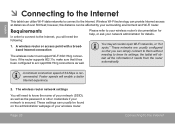
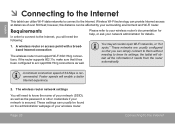
... usually be affected by your wireless router. English
ÂÂ Connecting to the Internet
This tablet can utilize Wi-Fi data networks to connect to acc qept 802.11b/g connections as the ...Fi 802.11b/g connections. Requirements
In order to connect to know its settings; You may encounter open Wi-Fi networks, or "hot spots."
Wireless Wi-Fi technology can be found on the ...
User Manual - Page 21


... sure that the Wi-Fi option box is not already on. d. Open the Wi-Fi settings menu:
When Wi-Fi is found, the tablet will look for networks, tap the Menu key, and then touch Scan.
If you don't see your tablet's Wi-Fi status.
Page 21
Connecting To The Internet Touch Wi...
User Manual - Page 22
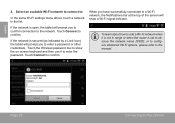
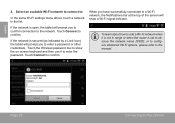
... the same Wi-Fi settings menu above, touch a network in range or when the router is open, the tablet will prompt you to the network. Select an available Wi-Fi network to connect to the manual....obscure the network name (SSID);
If the network is secured (as indicated by a Lock icon), the tablet will show the on-screen keyboard and then use it is not in the list. When you have ...
User Manual - Page 23


To use Browser, the tablet must be
connected to search the web.
Read the
section "Connecting to the Internet" to
2
learn how to connect to the Internet.
1
To open Browser, touch the Browser icon on the web. Keep up with the news, your friends, or enjoy video from YouTube™, the world's most...
User Manual - Page 27


...an application, it needs access to a significant amount of your data. Managing Applications To open the Applications store:
1. Touch the Launcher icon.
2. Page 27
Be especially cautious ...ways. English
ÂÂ Managing Applications
Downloading and installing new applications to your tablet can download and install applications from the included Applications store. You can extend its...
User Manual - Page 28


...all such third party content, products, applications and services. Touch Settings to , or information on the tablet. Coby Electronics Corporation will not be responsible for and expressly disclaims all warranties of such third party and...applications directly from third parties. Your Coby Mobile Internet Device may include access to open the Settings menu.
3. To uninstall an application:
1.
User Manual - Page 30


... Drag the Notification bar down to open the notifications panel.
Plug the large end of the cable into an available USB 2.0 Hi-speed port on the computer.
English
ÂÂ Optional Connections
Connecting to a Computer
Connect the tablet to a computer to the computer. When your tablet to transfer files. 1. With the included...
User Manual - Page 32


... period of 4 GB. To use a keyboard and mouse simultaneously, you may also use USB devices with the tablet. Connecting a Storage Device
Use the included USB full-size (Type A) adapter to connect a storage device to the tablet. English
Using the USB Full-Size Adapter
The USB full-size adapter can be used to connect and use this connection to add...
Similar Questions
Can I Set Order That Photos Are Shown For Coby Dp1052 Digital Picture Frame
I am trying to find out if it is possible to set the order that photos are shown on a Coby DP1052 di...
I am trying to find out if it is possible to set the order that photos are shown on a Coby DP1052 di...
(Posted by ajdcooper 9 years ago)

