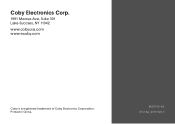Coby MID7015 Support Question
Find answers below for this question about Coby MID7015.Need a Coby MID7015 manual? We have 2 online manuals for this item!
Question posted by pbbgula on September 14th, 2014
Coby Kyros Mid7015b Won't Turn On
The person who posted this question about this Coby product did not include a detailed explanation. Please use the "Request More Information" button to the right if more details would help you to answer this question.
Current Answers
There are currently no answers that have been posted for this question.
Be the first to post an answer! Remember that you can earn up to 1,100 points for every answer you submit. The better the quality of your answer, the better chance it has to be accepted.
Be the first to post an answer! Remember that you can earn up to 1,100 points for every answer you submit. The better the quality of your answer, the better chance it has to be accepted.
Related Coby MID7015 Manual Pages
Quick Setup Guide - Page 1
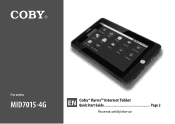
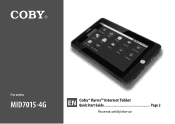
For series
MID7015-4G
EN Coby® Kyros™ Internet Tablet Quick Start Guide Page 2 Please read carefully before use
Quick Setup Guide - Page 2
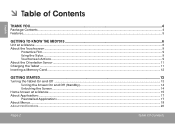
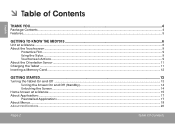
......4
Package Contents...4 Features...5
Getting to Know the MID7015 6
Unit at a Glance...6 About the Touchscreen...9
Protective Film...9 Using the Stylus...9 Touchscreen Actions...9 About the Orientation Sensor...11 Charging the Tablet...11 Inserting a Memory Card...12
Getting Started...13
Turning the Tablet On and Off ...13 Turning the Screen On and Off (Standby 14 Unlocking...
Quick Setup Guide - Page 4
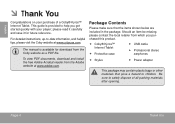
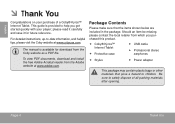
This guide is available for future reference.
For detailed instructions, up-to help you purchased this product.
Coby® Kyros™ Internet Tablet
Protective case
USB cable
Professional stereo earphones
Stylus
Power adapter
This package ...
Quick Setup Guide - Page 8
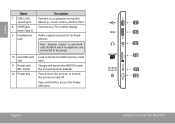
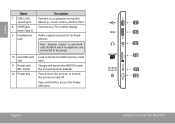
... is automatically disabled when headphones are connected to a TV or other display.
(mini Type C)
9 Headphone jack
Audio output connection for headphones. Charge and power the MID7015 with the included power adapter. Press to turn the screen on , or to access the Power Off menu
Page 8
7 8 9 10 11 12
Getting To Know The...
Quick Setup Guide - Page 11
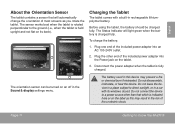
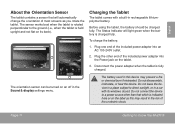
..., incinerate, or heat the device. Plug the other than that will light green when the battery is charged fully. Page 11
Getting To Know The Mid7015 Charging the Tablet
The tablet comes with its back). English
About the Orientation Sensor
The tablet contains a sensor that which is indicated
here or on...
Quick Setup Guide - Page 13
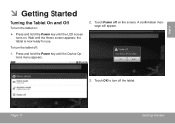
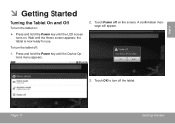
... :
1. Touch Power off on .
Page 13
Getting Started Wait until the Home screen appears;
To turn the tablet off the tablet. A confirmation message will appear.
3. English
ÂÂ Getting Started
Turning the Tablet On and Off
To turn the tablet on:
Press and hold the Power key until the Device Options...
Quick Setup Guide - Page 18
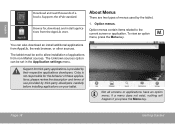
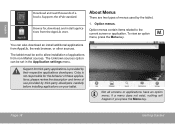
... used by third-party developers carefully before installing applications on your tablet. To view an option menu, press the Menu key. Page 18
Getting Started
Coby is provided by their respective applications developers. Not all screens or applications have an option menu;
The Unknown sources option can also download an install...
Quick Setup Guide - Page 22


... Notification bar displays icons that indicate your network in the list, you can force the tablet to re-scan. Connected to it. To turn on the Wi-Fi radio if it is found, the tablet will look for networks, press the Menu key, and then touch Scan....'s Wi-Fi status. c.
b. If a network that the Wi-Fi option box is in range, or the Wi-Fi radio is on . Turn on Wi-Fi:
a.
Quick Setup Guide - Page 28
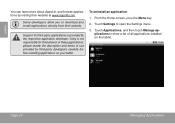
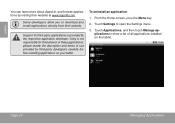
Support for the behavior of these applications; Coby is not responsible for third-party applications is provided by the respective application developer. To uninstall an application:
1. please review the description and terms of ...
Quick Setup Guide - Page 32
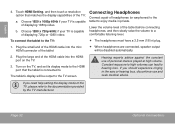
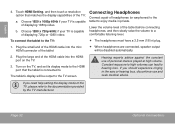
..., discontinue use of displaying 720p or 1080i video. Touch HDMI Setting, and then touch a resolution option that the tablet is connected to the TV screen. b.
Turn on the TV.
3.
Choose 1280 x 720p 60Hz if your TV is capable of personal stereos played at high volume. English
4. The tablet's display will be...
Quick Setup Guide - Page 35
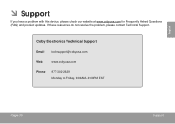
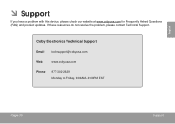
Coby Electronics Technical Support
Email [email protected]
Web
www.cobyusa.com
Phone
877-302-2629 Monday to Friday, 9:00AM-9:00PM EST
Page 35
Support If ...
Quick Setup Guide - Page 39
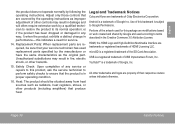
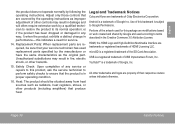
... to its normal operation; microSD is a registered trademark of the SD Card Association. Page 39
Safety Notices
Legal and Trademark Notices
Coby and Kyros are trademarks or registered trademarks of Coby Electronics Corporation. HDMI, the HDMI Logo and High-Definition Multimedia Interface are trademarks of HDMI Licensing LLC.
Adjust only those controls that...
Quick Setup Guide - Page 40
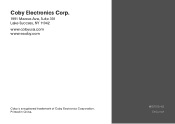
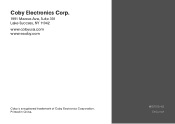
MID7015-4G ESG v1.01 Printed in China.
Coby Electronics Corp.
1991 Marcus Ave, Suite 301 Lake Success, NY 11042
www.cobyusa.com www.ecoby.com
Coby is a registered trademark of Coby Electronics Corporation.
User Manual - Page 1


For series
MID7015-4G
EN Coby® Kyros™ Internet Tablet Instruction Manual Page 2 Please read carefully before use
User Manual - Page 2
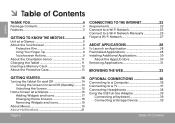
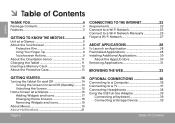
... Table of Contents
English
Thank You 4
Package Contents 4 Features 5
Getting to Know the MID7015 6
Unit at a Glance 6 About the Touchscreen 9
Protective Film 9 Using Your Finger Tip... AppsLib Store 30 Removing Applications 31
Browsing the Web 33
Getting Started 14
Turning the Tablet On and Off 14 Turning the Screen On and Off (Standby).........14 Unlocking the Screen 15
Home Screen...
User Manual - Page 4
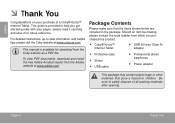
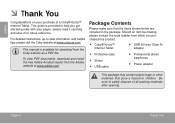
... available for future reference. For detailed instructions, up-to help you purchased this product.
Coby® Kyros™ Internet Tablet
USB full-size (Type A) adapter
Protective case .... To view PDF documents, download and install the free Adobe Acrobat reader from the Coby website as a PDF file. Should an item be missing, please contact the local...
User Manual - Page 8


... unit on, or to transfer data (e.g., music, videos, photos, files)
Page 8
7 8 9 10 11 12
Getting To Know The Mid7015
Connect to a computer to turn the screen on and off. Press and hold to a TV or other display.
Audio output connection for headphones.
Note: Speaker output is automatically disabled when ...
User Manual - Page 11
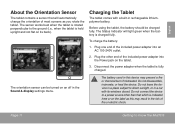
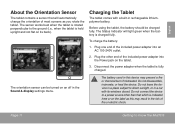
...240V outlet.
2. The battery used in the Sound & display settings menu.
Page 11
Getting To Know The Mid7015 Do not connect the device to a power source other end of the included power adapter into the Power ... is fully charged. Before using the tablet, the battery should be turned on its windows closed. To charge the battery:
1.
The orientation sensor can be charged fully.
User Manual - Page 54


... result in fire, electric shock, or other trademarks and logos are trademarks of their respective owners unless indicated otherwise. Legal and Trademark Notices
Coby and Kyros are property of Coby Electronics Corporation. HDMI, the HDMI Logo and High-Definition Multimedia Interface are modifications based on work created and shared by the manufacturer or...