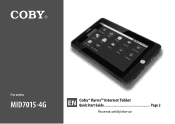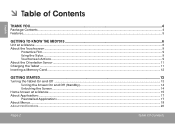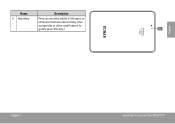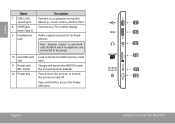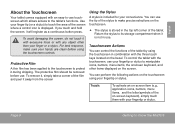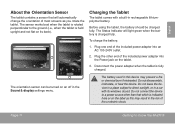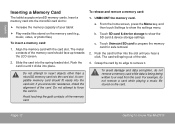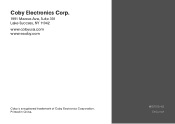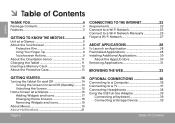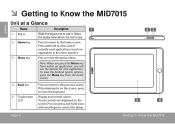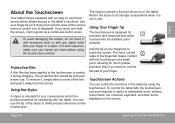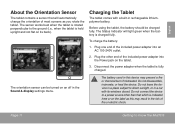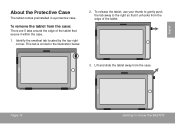Coby MID7015 Support Question
Find answers below for this question about Coby MID7015.Need a Coby MID7015 manual? We have 2 online manuals for this item!
Question posted by mrrsmbes on August 29th, 2014
How Can I Delete Information Off Of The Mid7015
The person who posted this question about this Coby product did not include a detailed explanation. Please use the "Request More Information" button to the right if more details would help you to answer this question.
Current Answers
Related Coby MID7015 Manual Pages
Similar Questions
How To Installed Sun Broadband To My Device Coby Mid7015
How to installed sun broadband to my device coby MID7015
How to installed sun broadband to my device coby MID7015
(Posted by norlyaquiler 9 years ago)
Installed My Device Coby Mid7015
How to installed my device coby MID7015 to sun broadband
How to installed my device coby MID7015 to sun broadband
(Posted by norlyaquiler 9 years ago)