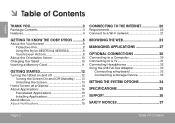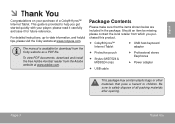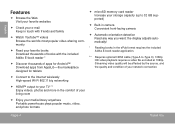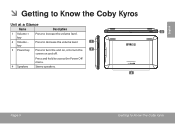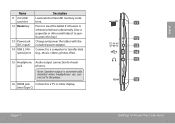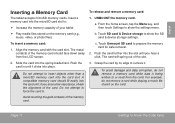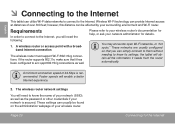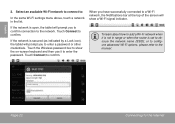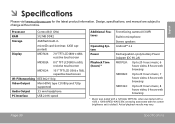Coby MID7024 Support Question
Find answers below for this question about Coby MID7024.Need a Coby MID7024 manual? We have 1 online manual for this item!
Question posted by briggslauren796 on July 3rd, 2013
My Tablet Turned Off And Won't Go Back On
The person who posted this question about this Coby product did not include a detailed explanation. Please use the "Request More Information" button to the right if more details would help you to answer this question.
Current Answers
Answer #1: Posted by TommyKervz on July 3rd, 2013 11:51 PM
Greetings - You may need to hard reset your tablet as its system may have gone corrupt. You will probably lose all personal data. The tablet has a hole at the back - in there is its reset button.
Related Coby MID7024 Manual Pages
Similar Questions
My Coby Tablet No Turn Off. Coby Name On, And Blinking,how I Can Fix?
table not tur off, COBY name only blinking tablet MID8024 10
table not tur off, COBY name only blinking tablet MID8024 10
(Posted by pluis19 10 years ago)
How To Make A Coby Kyros Mid7022 Tablet Turn On After Getting A New Charger
(Posted by cableLuc 10 years ago)
I Have A Problem Obviously. My Tablet (coby Mid7024) Kept Force Closing
everything(apps). I tried to reset it. Nothing. I tried using the home and power button sd init thin...
everything(apps). I tried to reset it. Nothing. I tried using the home and power button sd init thin...
(Posted by snkluvr 11 years ago)