Coby MID7033 Support Question
Find answers below for this question about Coby MID7033.Need a Coby MID7033 manual? We have 1 online manual for this item!
Question posted by mbogbergmd on May 1st, 2014
How To Fix Koby Kyros Tablet Charger Port
The person who posted this question about this Coby product did not include a detailed explanation. Please use the "Request More Information" button to the right if more details would help you to answer this question.
Current Answers
There are currently no answers that have been posted for this question.
Be the first to post an answer! Remember that you can earn up to 1,100 points for every answer you submit. The better the quality of your answer, the better chance it has to be accepted.
Be the first to post an answer! Remember that you can earn up to 1,100 points for every answer you submit. The better the quality of your answer, the better chance it has to be accepted.
Related Coby MID7033 Manual Pages
User Manual - Page 2


... a Wi-Fi network 21
Getting to Know the Coby internet tablet 5
About the Touchscreen 8 Protective Film 8 Using the Stylus (MID7033 8 Touchscreen Actions 8
About the Orientation Sensor 10 Charging the Tablet 10 Inserting a Memory Card 11 Resetting the Tablet 11
Getting Started 12
Turning the Tablet on and off 12 Turning the Screen On and Off...
User Manual - Page 3
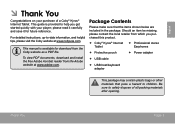
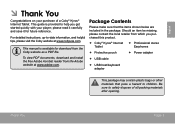
..., up-to help you purchased this product.
Coby® Kyros® Internet Tablet
Professional stereo Earphones
Protective pouch
...Package Contents
Please make sure that pose a hazard to safely dispose of a Coby® Kyros® Internet Tablet. Be sure to children.
please read it carefully and save it for download from which you...
User Manual - Page 5


If the keyboard is on the screen, press to the previous screen. English
ÂÂ Getting to Know the Internet Tablet
Unit at a Glance
Name
Description
1 Back key
Press to return to close the keyboard. Getting To Know The Internet Tablet
Page 5
User Manual - Page 6


Page 6
Getting To Know The Internet Tablet DC 5V
4 Reset key Press to reset the tablet if it freezes or otherwise behaves abnormally. (Use a paperclip or other small object to transfer data
5
speed port (e.g., music, videos, photos, files).
RESET
tly press this key.)
5 Speaker
Speaker output is automatically muted when using headphone Jack.
Connect...
User Manual - Page 7


... unit on, or to the player.
Press to turn the screen on and off. Load external microSDHC memory cards here. Getting To Know The Internet Tablet
8 7 6
9 10
Page 7
English
key
8 Power key
9 microSDHC card slot
10 Headphone jack
Description
Press to increase the volume level.
User Manual - Page 8


Our MID7033 with the touchscreen, use capacitive stylus on multitouch capacitive screens. To control the tablet with resistive touchscreen requires slight pressure on the plastic screen to activate tablet's functions.
The protective film should be used to perform gestures (e.g. 2-finger picture zoom).
Note: You must not be covered. To touch and hold it (e.g., opening an...
User Manual - Page 9
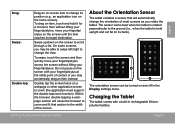
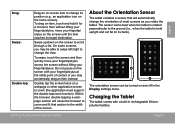
...twice on a webpage or other application screen to scroll through a list.
Charging the Tablet
The tablet comes with your fingertip/stylus at the initial point of contact or you may be turned... touch the screen and then quickly move your fingertip/stylus. About the Orientation Sensor
The tablet contains a sensor that section to the width of the screen.
English
Drag: Swipe: ...
User Manual - Page 10
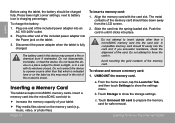
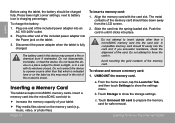
...143; Increase the memory capacity of fire or electric shock.
Inserting a Memory Card
The tablet accepts microSDHC memory cards. Slide the card into the microSDHC card slot to show the ...icon is fully charged. Avoid touching the gold contacts of the card. b. English
Before using the tablet, the battery should face down away from the LCD screen. 2. Press lower right corner settings,...
User Manual - Page 11


... card while data is connected to remove it should freeze and not respond or otherwise malfunction. Getting To Know The Internet Tablet
Page 11 Push the card further into the slot until you hear a click.
Press the reset button on the card....do not remove a card while playing a music file stored on the bottom of the slot.
3. Disconnect your Internet tablet" section for reference.
User Manual - Page 12


...:
1. Page 12
Getting Started To turn off the tablet. English
ÂÂ Getting Started
Turning the Tablet on and off
To turn the tablet on and you see Coby Logo, then wait until the confirmation message appears.
2. Press and hold the Power key until the LCD screen turns on :
&#...
User Manual - Page 13


English
Turning the Screen On and Off (Standby)
When the tablet is not in the Display menu.
Unlocking the Screen
When the screen turns off, you ...to conserve battery power.
To conserve battery power, the screen can be set to turn the screen off automatically when the tablet is on, you turn the screen back on . This Sleep option can be found in use (between 15 seconds and ...
User Manual - Page 14
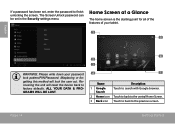
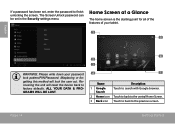
... icon Touch to back to factory defaults. Home Screen at a Glance
The home screen is the starting point for all of the features of your tablet.
1 5
English
WARNING: Please write down your password lock pattern/PIN/Password.
Misplacing or forgetting this method will reset the device back to the previous screen...
User Manual - Page 15
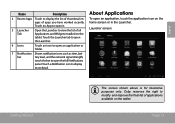
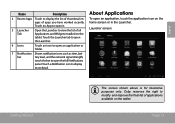
... for illustrative purposes only. touch the bar to modify and improve the final list of applications available on the tablet. Coby reserves the right to open the full Notifications
panel. bar
tery level, and the network signal strength;... App to open an application, touch the application icon on the tablet. Touch a Notification icon to view the list of apps you have worked recently.
User Manual - Page 16
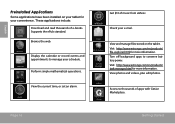
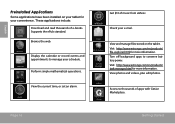
...music from eMusic. Perform simple mathematical operations. Page 16
Get $10 of e-books. View and manage files stored on your tablet for your convenience. Visit http://www.estrongs.com/en/products/ file-explorer.html for more information.
Visit http://www.estrongs....appointments to manage your e-mail. English
Preinstalled Applications
Some applications have been installed on the tablet.
User Manual - Page 17
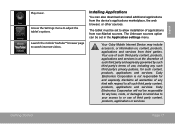
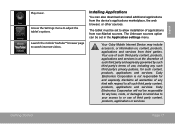
...
Play music. Launch the mobile YouTube™ browser page to adjust the tablet's options.
Getting Started
Page 17
Your Coby Mobile Internet Device may include access.... Your use of applications from non-Market sources. Access the Settings menu to watch internet videos. The tablet must be set in the Application settings menu. Coby Electronics Corporation will not be set to or use ...
User Manual - Page 20
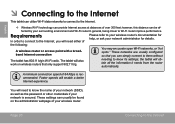
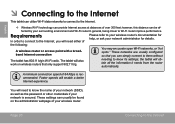
... credentials if your network administrator for help, or ask your network is recommended.
These networks are usually configured so that only support 802.11 b/g. The tablet will need either of
Please refer to your wireless router's documentation for details. however, this distance can usually be af- the...
User Manual - Page 21


... a Wi-Fi network
The Notification bar displays icons that indicate your network in the list, you can force the tablet to re-scan.
b. To scan for and display a list of the screen.
2.
Connected to a Wi-Fi... icon]
There are no Wi-Fi networks in range, or the Wi-Fi radio is on, the tablet will connect to it is not already on the top right corner of available Wi-Fi networks. Turn ...
User Manual - Page 22


...If the network is set to confirm. If the network is secured (as indicated by a Lock icon), the tablet will show the on-screen keyboard and then use it is not in range or when the router is open, the... tablet will prompt you to the network. To learn about how to add a Wi-Fi network when it to a...
User Manual - Page 30


...; Plug the large end of the cable into an available USB 2.0 Hi-speed port on the computer.
Page 30
The Tablet's "mass storage mode" is connected, a USB icon will appear in the Notification bar. Connect your tablet is compatible with many operating systems including: Microsoft® Windows® XP, Vista, 7 or higher...
User Manual - Page 32


... mouse simultaneously, you may want to connect a full-size keyboard to the tablet. DC 5V
Connecting a Storage Device
Use the included USB full-size (Type A) adapter to connect a storage...to connect and use USB devices with the tablet. For additional storage capacity, a microSDHC card can be added to the tablet. The adapter converts the mini USB port on the tablet into a USB On-the-Go (OTG) ...
Similar Questions
Can I Set Order That Photos Are Shown For Coby Dp1052 Digital Picture Frame
I am trying to find out if it is possible to set the order that photos are shown on a Coby DP1052 di...
I am trying to find out if it is possible to set the order that photos are shown on a Coby DP1052 di...
(Posted by ajdcooper 9 years ago)
How Do I Charge My Coby Kyros Tablet When The Charger Port Is Broken?
(Posted by pallamoo 10 years ago)

