Coby MID7042 Support Question
Find answers below for this question about Coby MID7042.Need a Coby MID7042 manual? We have 1 online manual for this item!
Question posted by djamird on August 23rd, 2014
How Do You Reset The Password On An Internet Tablet Kyros Mid7042 Dc In 5v
The person who posted this question about this Coby product did not include a detailed explanation. Please use the "Request More Information" button to the right if more details would help you to answer this question.
Current Answers
There are currently no answers that have been posted for this question.
Be the first to post an answer! Remember that you can earn up to 1,100 points for every answer you submit. The better the quality of your answer, the better chance it has to be accepted.
Be the first to post an answer! Remember that you can earn up to 1,100 points for every answer you submit. The better the quality of your answer, the better chance it has to be accepted.
Related Coby MID7042 Manual Pages
User Manual - Page 2
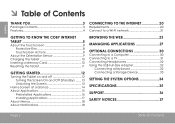
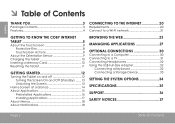
...
Requirements 20 Connect to a Wi-Fi network 21
Getting to Know the Coby internet tablet 5
About the Touchscreen 8 Protective Film 8 Touchscreen Actions 8
About the Orientation Sensor 9 Charging the Tablet 10 Inserting a Memory Card 10 Resetting the Tablet 11
Getting Started 12
Turning the Tablet on and off 12 Turning the Screen On and Off (Standby) ........13...
User Manual - Page 3
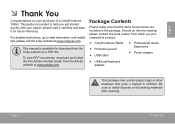
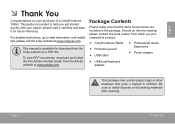
....
For detailed instructions, up-to safely dispose of a Coby® Internet Tablet. Should an item be missing, please contact the local retailer from which you purchased this product.
...; Coby® Internet Tablet Protective pouch USB cable
Professional stereo Earphones
...
User Manual - Page 4
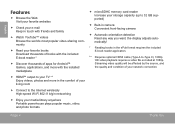
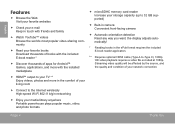
... you want; Streaming video quality will be affected by the source, and the quality and condition of your living room
Connect to the Internet wirelessly High-speed Wi-Fi 802.11 b/g/n networking
Enjoy your media library anywhere Portable powerhouse plays popular music, video, and photo formats
...
User Manual - Page 5
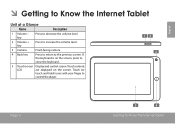
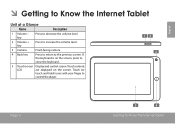
... key
Press to return to
control the player.
12 3
Page 5
5
4
Getting To Know The Internet Tablet If the keyboard is on the screen. Touch (or
touch and hold) icons with your finger to ... Touch controls
LCD
are displayed on the screen, press to Know the Internet Tablet
Unit at a Glance
Name
Description
1 Volume - English
ÂÂ Getting to close the keyboard.
...
User Manual - Page 6
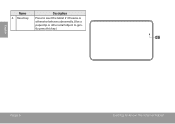
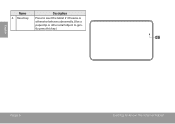
English
Name
6 Reset key
Description
Press to reset the tablet if it freezes or otherwise behaves abnormally. (Use a paperclip or other small object to gently press this key.)
6
Page 6
Getting To Know The Internet Tablet
User Manual - Page 7
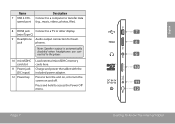
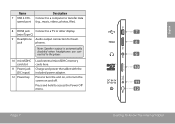
... hold to the player.
10 microSDHC card slot
11 Power jack (DC input)
12 Power key
Load external microSDHC memory cards here.
Charge and power the tablet with the included power adapter.
Page 7
MEMORY CARD
7 8 9 10 11 12
Getting To Know The Internet Tablet
English jack
phones.
Note: Speaker output is automatically disabled when...
User Manual - Page 8
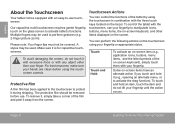
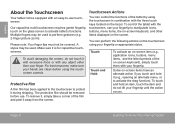
... (e.g. 2-finger picture zoom). You can control the functions of the tablet by using the touchscreen in combination with your fingertip. English
About the Touchscreen
Your tablet comes equipped with... touchscreen controls. Page 8
Getting To Know The Internet Tablet
To remove it (e.g., opening an alternate menu, or to activate tablet's functions. Some on the glass screen to activate...
User Manual - Page 9
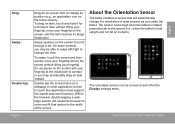
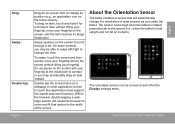
... (the application must support the double-tap/zoom function).
About the Orientation Sensor
The tablet contains a sensor that section to the width of most screens as you may accidentally ... settings menu.
Getting To Know The Internet Tablet
English To swipe, touch the screen and then quickly move your fingertip. On some screens, you rotate the tablet. To drag an item, touch and...
User Manual - Page 10
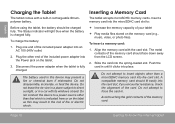
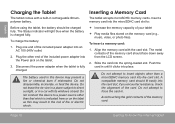
... card in .
Avoid touching the gold contacts of the card. Page 10
Getting To Know The Internet Tablet if you encounter resistance, check the alignment of the memory card. Do not attempt to a power... jack on the memory card (e.g., music, video, or photo files). English
Charging the Tablet
The tablet comes with its windows closed. Plug one end of the included power adapter into the ...
User Manual - Page 11
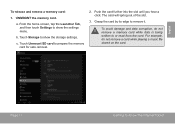
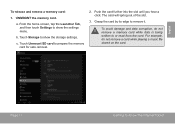
... to prepare the memory card for safe removal.
2. UNMOUNT the memory card. c. Touch Unmount SD card to remove it.
Page 11
Getting To Know The Internet Tablet Push the card further into the slot until you hear a click. Touch Storage to show the settings menu. The card will spring out of the...
User Manual - Page 12
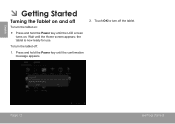
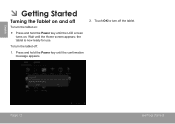
... Power key until the LCD screen turns on. Touch OK to turn the tablet on:
Press and hold the Power key until the Home screen appears;
Page 12
Getting Started English
ÂÂ Getting Started
Turning the Tablet on and off
To turn off :
1. the tablet is now ready for use.
User Manual - Page 13
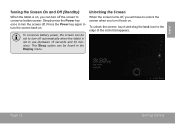
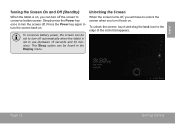
...the lock icon to turn the screen back on . Simply press the Power key once to turn the screen off automatically when the tablet is on, you turn off . Press the Power key again to the edge of the circle that appears. Unlocking the Screen
... 15 seconds and 30 minutes). Page 13
Getting Started
English
Turning the Screen On and Off (Standby)
When the tablet is not in the Display menu.
User Manual - Page 14
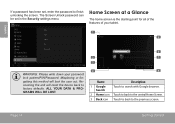
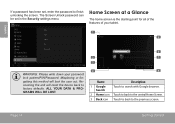
...forgetting this method will reset the device back to factory defaults. English
If a password has been set in ...the Security settings menu. Home Screen at a Glance
The home screen is the starting point for all of the features of your tablet.
1 5
WARNING: Please write down your password lock pattern/PIN/Password. The Screen Unlock password can be set , enter the password...
User Manual - Page 17
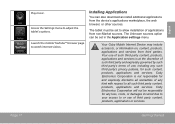
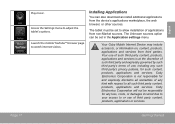
... may include access to watch internet videos. Your use of applications from non-Market sources. Coby Electronics Corporation ...such third party content, products, applications and services is not responsible for such content, products, applications and services.
The tablet must be responsible for any loss, costs, or damages incurred due to your access to all warranties of any such...
User Manual - Page 20
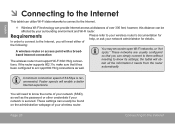
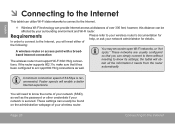
... the information it has been configured to acc qept 802.11b/g connections as the password or other credentials if your wireless router.
These settings can be found on the ...of over 300 feet; the tablet will enable a better Internet experience. English
ÂÂ Connecting to the Internet
This tablet can utilize Wi-Fi data networks to connect to the Internet.
—— Wireless Wi...
User Manual - Page 21
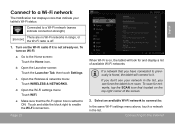
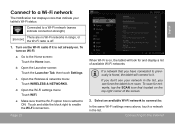
... that indicate your network in the list, you have connected to previously is found, the tablet will look for networks, tap the SCAN icon that the Wi-Fi option box is setted...that located on , the tablet will connect to a Wi-Fi network (waves indicate connection strength).
[no icon]
There are no Wi-Fi networks in the list. Connecting To The Internet
English
Open the Wireless & ...
User Manual - Page 22
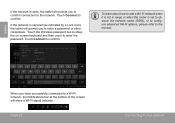
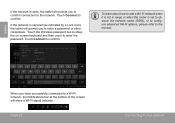
... To learn about how to the network. Touch the Wireless password box to show the on-screen keyboard and then use it is not in range or when the router is secured (as indicated by a Lock icon), the tablet will show a Wi-Fi signal indicator. Touch Connect to confirm...confirm connection to add a Wi-Fi network when it to the manual. Touch Connect to confirm. Page 22
Connecting To The Internet
User Manual - Page 23
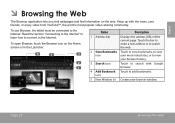
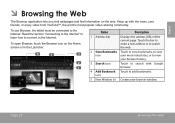
Read the section "Connecting to the Internet" to learn how to connect to the Internet.
Keep up with the news, your friends, or enjoy video from YouTube™, the world's most visited sites, or to add bookmarks... popular video-sharing community. Page 23
Browsing The Web icon
5 New Window (+) Creates new browser window.
To use Browser, the tablet must be connected to the Internet.
User Manual - Page 28
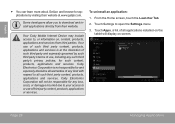
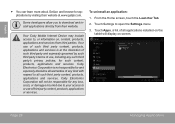
... disclaims all warranties of any kind with respect to all applications installed on the tablet will not be responsible for any such third party's privacy policies, for applications ... a list of such third party and expressly governed by visiting their website. Your Coby Mobile Internet Device may include access to open the Settings menu.
3. Coby Electronics Corporation will display on...
User Manual - Page 35
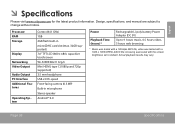
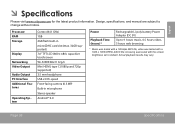
... headphone USB 2.0 Hi-speed Front-facing camera (0.3 MP)
Built-in microphone
Stereo speaker Android™ 4.0
Power
Playback Time (hours) *
Rechargeable Li-poly battery Power Adapter (DC 5V)
Up to 9 hours music, 4.5 hours video, 5 hours web browsing
* Music was tested with the screen brightness set to change without notice. Page 35
Specifications
English...
Similar Questions
How To Reset Password On Coby Kyros Mid7127 Android Tablet
(Posted by mom2hjszp 10 years ago)
What To Do When You Forget Your Password On A Kyros Mid7012 Dc In 5v
(Posted by jennyHvV 10 years ago)

