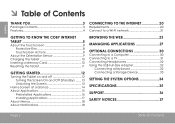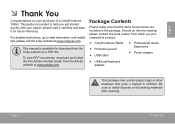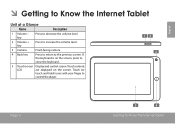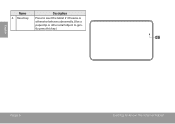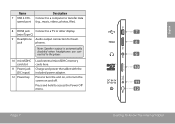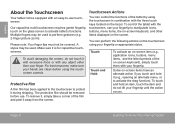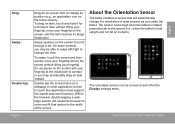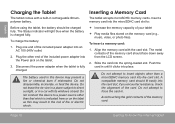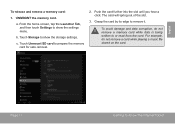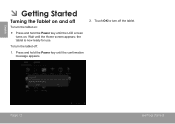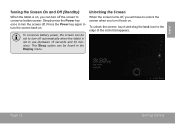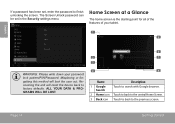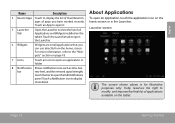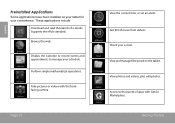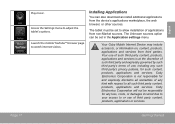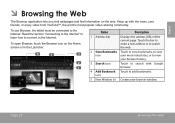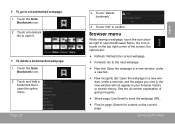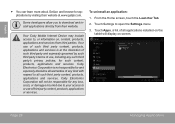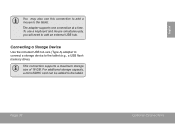Coby MID7042 Support Question
Find answers below for this question about Coby MID7042.Need a Coby MID7042 manual? We have 1 online manual for this item!
Question posted by Randymi on July 26th, 2014
How To View Flash Drive Content On Coby Kyros Tablet 7042
The person who posted this question about this Coby product did not include a detailed explanation. Please use the "Request More Information" button to the right if more details would help you to answer this question.
Current Answers
Related Coby MID7042 Manual Pages
Similar Questions
My Coby Kyros Mid 7042 Is Frozen In Lockscreen.
my coby is stuck in lockscreen and the password I assigned to it wont work, it seems the touch scree...
my coby is stuck in lockscreen and the password I assigned to it wont work, it seems the touch scree...
(Posted by cschad37 10 years ago)
How Do I Calibrate The Sceen On My Coby Kyros Mid 7042
I cant find a setting for calibrating my mid 7042
I cant find a setting for calibrating my mid 7042
(Posted by cschad37 11 years ago)