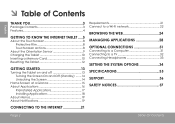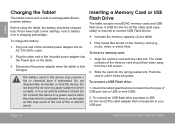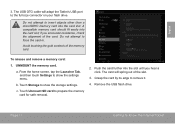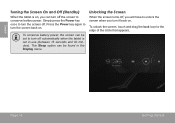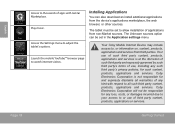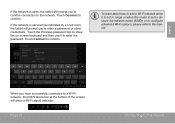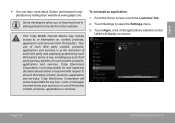Coby MID8048 Support Question
Find answers below for this question about Coby MID8048.Need a Coby MID8048 manual? We have 1 online manual for this item!
Question posted by vit2kbl00 on February 16th, 2014
How To Screen Capture On Coby Kyros Mid8048
The person who posted this question about this Coby product did not include a detailed explanation. Please use the "Request More Information" button to the right if more details would help you to answer this question.
Current Answers
Related Coby MID8048 Manual Pages
Similar Questions
Can I Set Order That Photos Are Shown For Coby Dp1052 Digital Picture Frame
I am trying to find out if it is possible to set the order that photos are shown on a Coby DP1052 di...
I am trying to find out if it is possible to set the order that photos are shown on a Coby DP1052 di...
(Posted by ajdcooper 9 years ago)
How To Fix : No External Estorage Available On Coby Kyros Mid8048
hello sir, i have a problem on my coby kyros mid8048, everytime i open my gallary,camera this msg. c...
hello sir, i have a problem on my coby kyros mid8048, everytime i open my gallary,camera this msg. c...
(Posted by jhaymasagca 10 years ago)
Can I Download Photos Directly From My Computer Onto My Digital Picture Frame?
I would like to put pictures that are already on my computer onto my Coby DP-768 digital photo frame...
I would like to put pictures that are already on my computer onto my Coby DP-768 digital photo frame...
(Posted by dianabales88 10 years ago)
Coby Kyros Mid8048 Trying To Connect To The Computer
I have a copy kyros mid8048. Am trying to connect it the computer to transfer files and its saying I...
I have a copy kyros mid8048. Am trying to connect it the computer to transfer files and its saying I...
(Posted by mhepburn 10 years ago)
Why Can't I Save Things To My Sd Card On My Kyros Mid8048
I have a 16gb micro sdhc which is compatible with the kyros mid8048. However once it is mounted to t...
I have a 16gb micro sdhc which is compatible with the kyros mid8048. However once it is mounted to t...
(Posted by kutlessrocks777 11 years ago)