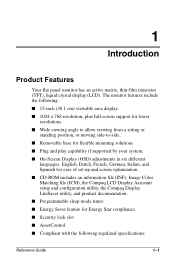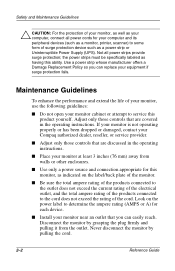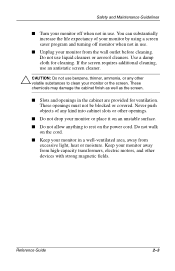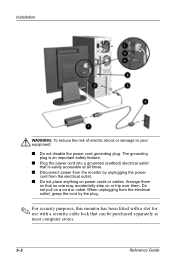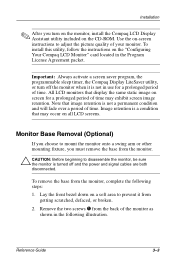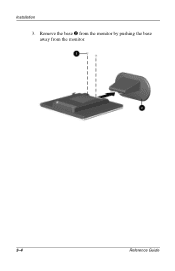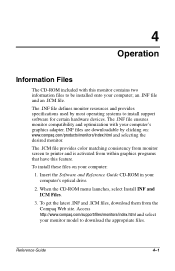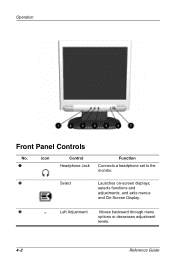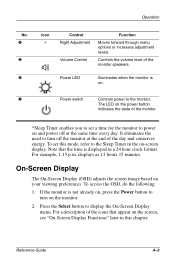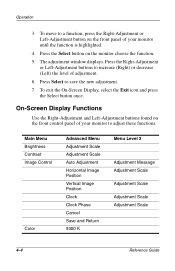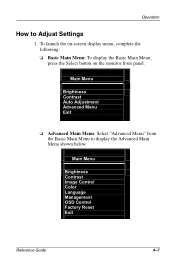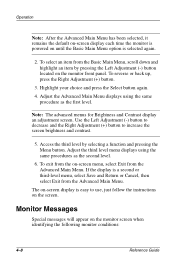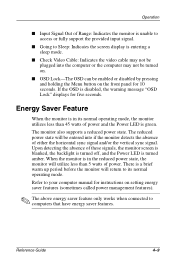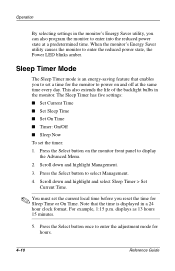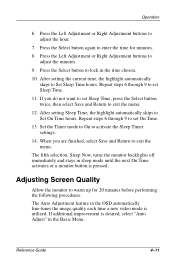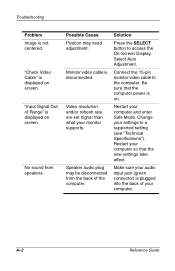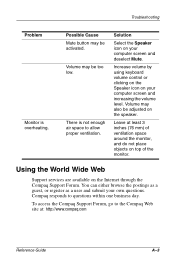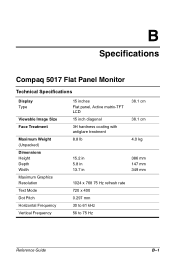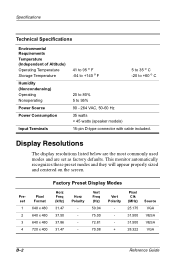Compaq 5017m Support Question
Find answers below for this question about Compaq 5017m - TFT - 15" LCD Monitor.Need a Compaq 5017m manual? We have 1 online manual for this item!
Question posted by lgstam on August 10th, 2010
Speakers Don't Work On My 5017m Monitor.what Can I Do ?
The person who posted this question about this Compaq product did not include a detailed explanation. Please use the "Request More Information" button to the right if more details would help you to answer this question.
Current Answers
Related Compaq 5017m Manual Pages
Similar Questions
Does Compaq Monitor Model Co1072 Manufactured 2001 Have Features For Skype Use?
I am computer illiterate and was given an old Compaq monitor. The monitor appears to have a micro...
I am computer illiterate and was given an old Compaq monitor. The monitor appears to have a micro...
(Posted by captainmudbone 11 years ago)
7500 Monitor Shifted Off-screen ~ How To Correct?
I accidentally clicked the wrong key and my 7500 monitor shifted off-screen. How do I reset it? (W...
I accidentally clicked the wrong key and my 7500 monitor shifted off-screen. How do I reset it? (W...
(Posted by purvis1111 12 years ago)
Monitor Problem
My monitor Compaq 7550 has width problem it has only centred screen even increase width up 100
My monitor Compaq 7550 has width problem it has only centred screen even increase width up 100
(Posted by munirsop 12 years ago)
Can I Use 5017m Monitor With Dell Dimension Xps T700r
get input signal out of range message then sleep mode otherwise a perfect picture. The only refresh ...
get input signal out of range message then sleep mode otherwise a perfect picture. The only refresh ...
(Posted by hankjv 12 years ago)
What Is The Right Power Cord For The 5017m?
(Posted by Anonymous-15940 14 years ago)