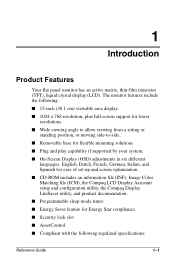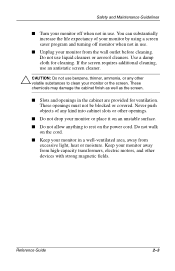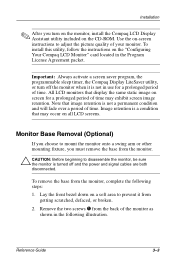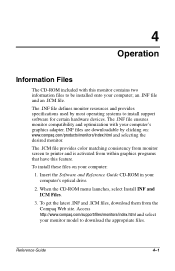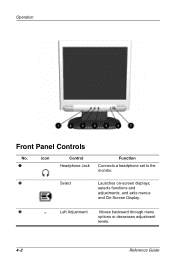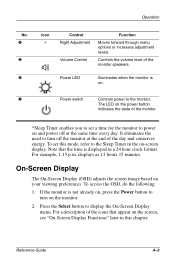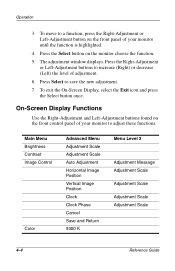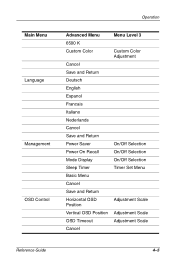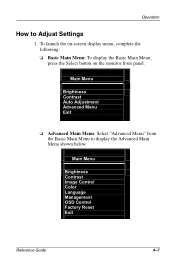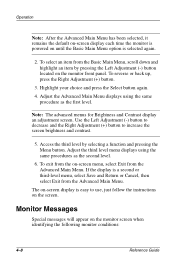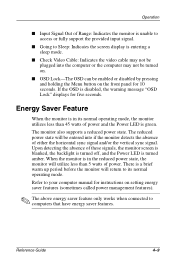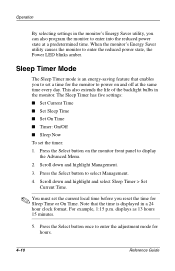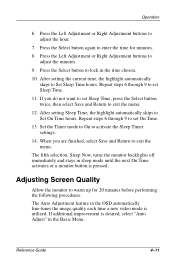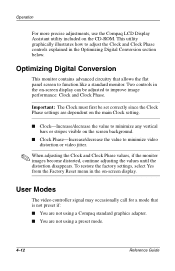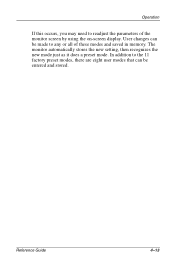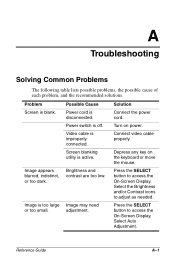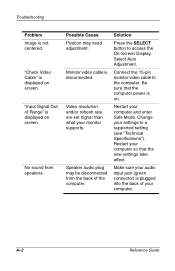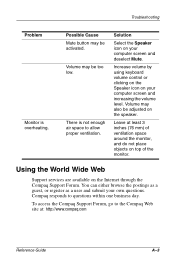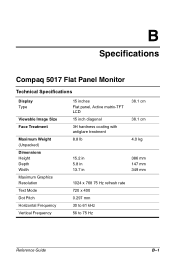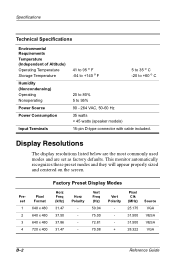Compaq 5017m Support Question
Find answers below for this question about Compaq 5017m - TFT - 15" LCD Monitor.Need a Compaq 5017m manual? We have 1 online manual for this item!
Question posted by gnusbaumer on December 16th, 2010
Screen Says Going To Sleep And Can Not Clear
screen says going to sleep and can not clear
Current Answers
Related Compaq 5017m Manual Pages
Similar Questions
Service And Repair Manual For Compaq Wf1907 19 Inch Wide Screen Monitor
rerplaced bad caps and it lights up but no desk top display!!
rerplaced bad caps and it lights up but no desk top display!!
(Posted by deacchaz 11 years ago)
The Computer Screen Doesn't Come On Stays Black And Computer Is On?
(Posted by kstaub 11 years ago)
Does Compaq Monitor Model Co1072 Manufactured 2001 Have Features For Skype Use?
I am computer illiterate and was given an old Compaq monitor. The monitor appears to have a micro...
I am computer illiterate and was given an old Compaq monitor. The monitor appears to have a micro...
(Posted by captainmudbone 11 years ago)
Computer Screen Goes Black When In Use
My compaq 7550 screen sometimes goes black when iin use
My compaq 7550 screen sometimes goes black when iin use
(Posted by retimmons5 11 years ago)
7500 Monitor Shifted Off-screen ~ How To Correct?
I accidentally clicked the wrong key and my 7500 monitor shifted off-screen. How do I reset it? (W...
I accidentally clicked the wrong key and my 7500 monitor shifted off-screen. How do I reset it? (W...
(Posted by purvis1111 12 years ago)