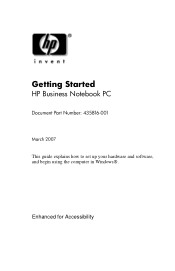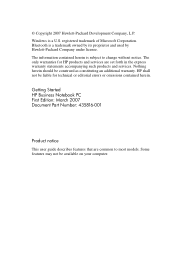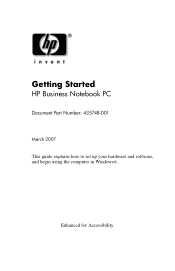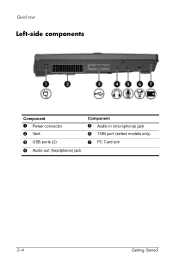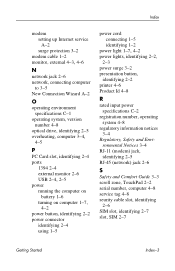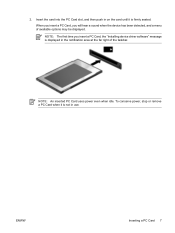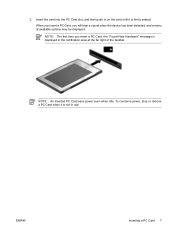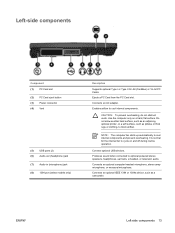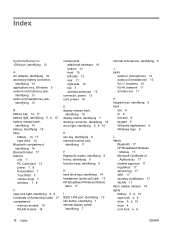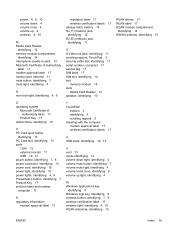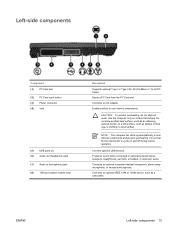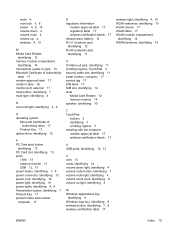Compaq 6715s Support Question
Find answers below for this question about Compaq 6715s - Notebook PC.Need a Compaq 6715s manual? We have 30 online manuals for this item!
Question posted by aabubakar36 on October 25th, 2014
Compaq 6715s Not Powering
The person who posted this question about this Compaq product did not include a detailed explanation. Please use the "Request More Information" button to the right if more details would help you to answer this question.
Current Answers
Answer #1: Posted by TommyKervz on October 25th, 2014 8:53 AM
To perform a hard reset on a computer with a removable battery, use the following steps: Turn off the computer. Remove the computer from any port replicator or docking station. Disconnect all external connected peripheral devices such as USB storage devices, external displays, and printers. Unplug the AC adapter from the computer. Remove the battery from the battery compartment. Press and hold down the Power button for about 15 seconds to drain any residual electrical charge from the capacitors that protect the memory. Insert the battery and plug the AC adapter back into the notebook computer, but do not connect any of the peripheral devices. Press the Power button to turn on the computer. If a startup menu opens, use the arrow keys to select Start Windows Normally, and then press the Enter key. After reconnecting each of the peripheral devices, run Windows Update and HP Support Assistant to update all device drivers.
Answer #2: Posted by TommyKervz on October 25th, 2014 8:21 AM
If a PC suddenly fails to boot properly, you should perform a hard reset as the first procedure. Disconnect all peripheral devices and remove all USB devices and media cards. You want to test the computer not the accessories! Disconnect the AC power adapter, remove the battery, and then press and hold the power button for at least 15 seconds. Reconnect the AC power adapter (but do not connect the battery), Press the Power button, Look for glowing LEDs near caps lock and
Related Compaq 6715s Manual Pages
Similar Questions
How To Factory Reset Compaq Presario A900 Notebook Pc Without Disks
(Posted by Retjj 10 years ago)
How To Unlock Compaq Presarrio C769us Notebook Pc
its locked i dont know the password
its locked i dont know the password
(Posted by palmajonathan57 11 years ago)
I Can Not Turn On My Compaq Presario Cq40-500 Notebook Pc Series.
I can not turn on my Compaq Presario CQ40-500 Notebook PC series.when turned on right in 5 secondsan...
I can not turn on my Compaq Presario CQ40-500 Notebook PC series.when turned on right in 5 secondsan...
(Posted by lydtomei 11 years ago)
How To Get Webcam Working On A Compaq Presario Cq56-219wm 15.6' Notebook Pc
(Posted by Anonymous-38926 12 years ago)
Suggest A Good Upgrade Hard Drive For A Compac Presario V6105nr Notebook Pc
Current failed drive is a Seagate 100GB ST9100824A5.
Current failed drive is a Seagate 100GB ST9100824A5.
(Posted by gaudette67 13 years ago)