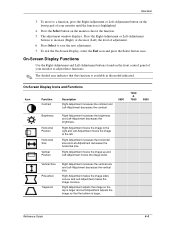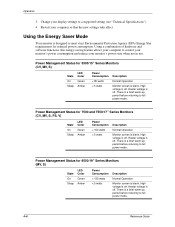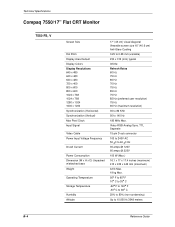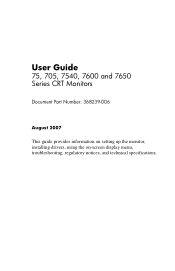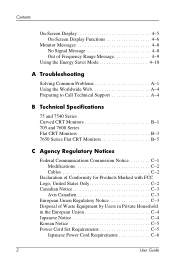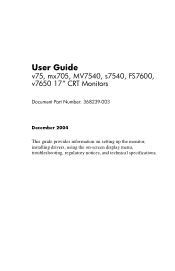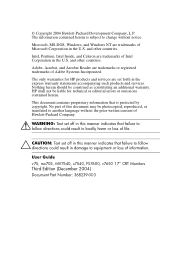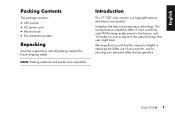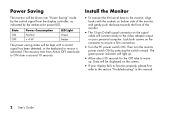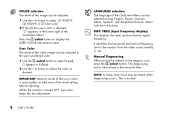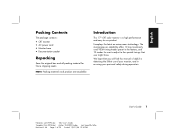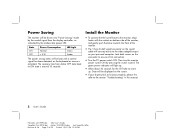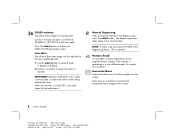Compaq 7550 Support Question
Find answers below for this question about Compaq 7550 - V - 17" CRT Display.Need a Compaq 7550 manual? We have 5 online manuals for this item!
Question posted by morewala on June 30th, 2010
Using Fs 7550 & Display Shrunk Horizontally. On Screen Setting At 100%. Pls Help
The person who posted this question about this Compaq product did not include a detailed explanation. Please use the "Request More Information" button to the right if more details would help you to answer this question.
Current Answers
Related Compaq 7550 Manual Pages
Similar Questions
The Computer Screen Doesn't Come On Stays Black And Computer Is On?
(Posted by kstaub 11 years ago)
Does Compaq Monitor Model Co1072 Manufactured 2001 Have Features For Skype Use?
I am computer illiterate and was given an old Compaq monitor. The monitor appears to have a micro...
I am computer illiterate and was given an old Compaq monitor. The monitor appears to have a micro...
(Posted by captainmudbone 11 years ago)
Computer Screen Goes Black When In Use
My compaq 7550 screen sometimes goes black when iin use
My compaq 7550 screen sometimes goes black when iin use
(Posted by retimmons5 11 years ago)
7500 Monitor Shifted Off-screen ~ How To Correct?
I accidentally clicked the wrong key and my 7500 monitor shifted off-screen. How do I reset it? (W...
I accidentally clicked the wrong key and my 7500 monitor shifted off-screen. How do I reset it? (W...
(Posted by purvis1111 12 years ago)
Crt Monitor Series 5500 - 9500.
During general use of the computer monitor cuts on and off. Once off the monitor must be unplugged a...
During general use of the computer monitor cuts on and off. Once off the monitor must be unplugged a...
(Posted by sheneka110 13 years ago)