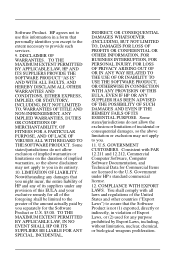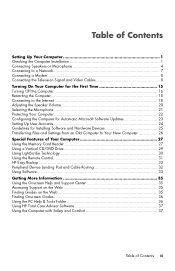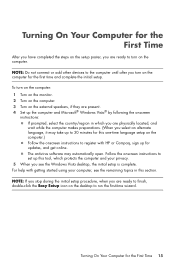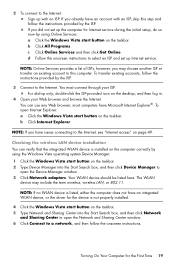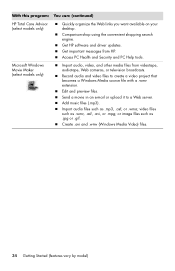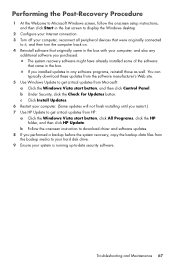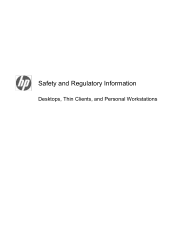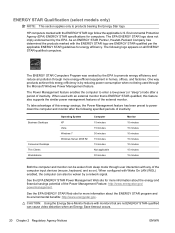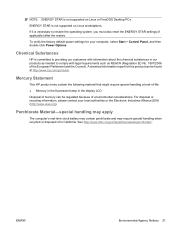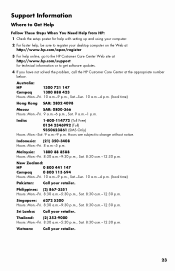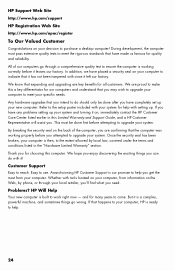Compaq CQ2100 Support Question
Find answers below for this question about Compaq CQ2100 - Desktop PC.Need a Compaq CQ2100 manual? We have 12 online manuals for this item!
Question posted by Fjotte on April 8th, 2013
Is It A Special Dc In Plug To This Computer - And Where To Buy?
The person who posted this question about this Compaq product did not include a detailed explanation. Please use the "Request More Information" button to the right if more details would help you to answer this question.
Current Answers
Related Compaq CQ2100 Manual Pages
Similar Questions
How Much Power Does Hp Dc 8100 Elite Desktop Consumes In One Hour
(Posted by djjle 9 years ago)
Hp Compaq D530 Base Model Cmt Desktop Pc Can Not Find Current Video Driver
(Posted by anjenaj 9 years ago)
4 Beeps When Hp Compaq Dc7900 Ultra Slim Desktop Pc Boots Up
(Posted by davefLibr 10 years ago)
I Have Trouble Booting My Hp Dc 7100 Desktop ,it Gives 4 Beeps With A Red Led.
please help me to fix the problem of the four beeps without booting
please help me to fix the problem of the four beeps without booting
(Posted by fomwenga10 12 years ago)
Compaq Cq2100me - Windows Xp
Desktop Pc Manuals
(Posted by Sam2012 12 years ago)