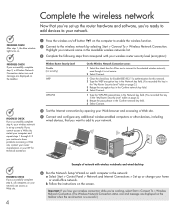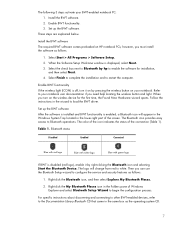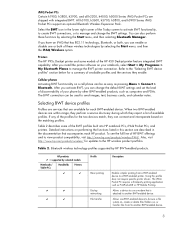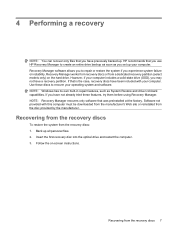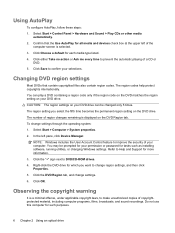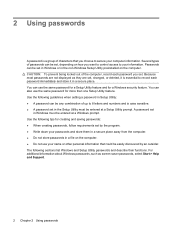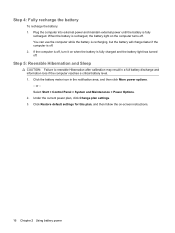Compaq CQ60-211DX Support Question
Find answers below for this question about Compaq CQ60-211DX - Presario - Celeron 2.16 GHz.Need a Compaq CQ60-211DX manual? We have 19 online manuals for this item!
Question posted by dezimm24 on March 26th, 2013
Screen Settings
Current Answers
Answer #1: Posted by brilliantV on March 26th, 2013 9:20 AM
You can go to control panel and from their disply settings and you can adjust the brightness
or
Use your keyboard. Press fn key next to ctrl along with either f2 or f3 key to decrease or increase the brightness.
Hope this helps!
You can visit my blog
http://thegreatlittleblog.blogspot.in/
It has everything must read articles, humour, info, amazing pics, how to.....
Give it a try coz its worth it!
Related Compaq CQ60-211DX Manual Pages
Similar Questions
my laptop keep asking for a window installation disc I don't have one can someone please help me how...
Receiver has my picture, but can,t see me. Is the laptop just not good enough? Joyce