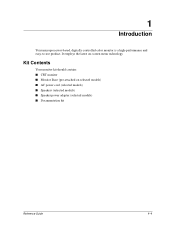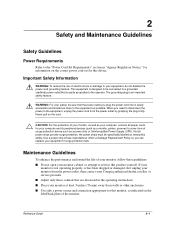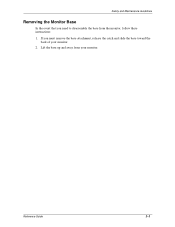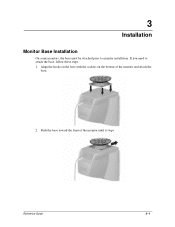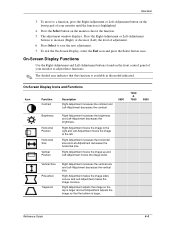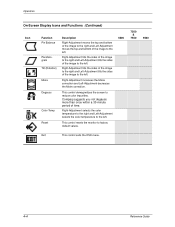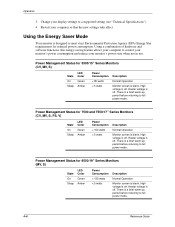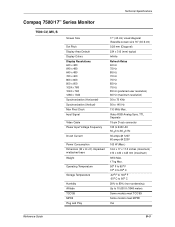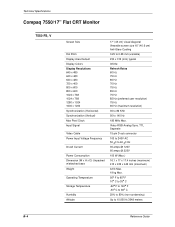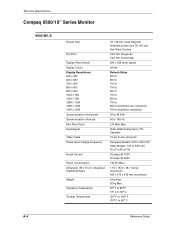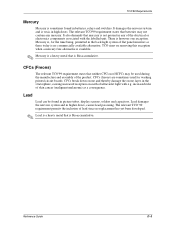Compaq CRT Monitor s7500m Support Question
Find answers below for this question about Compaq CRT Monitor s7500m.Need a Compaq CRT Monitor s7500m manual? We have 1 online manual for this item!
Question posted by syamtolety on August 14th, 2012
No Display After System Restarting
nodisplay after system restarting
Current Answers
Related Compaq CRT Monitor s7500m Manual Pages
Similar Questions
Como Conectar El Cable De Señal P402 Del Monitor.
Se me desconectaron los cables del conector P402. Cuál es el orden para conectar, ó por el...
Se me desconectaron los cables del conector P402. Cuál es el orden para conectar, ó por el...
(Posted by evangelio813 1 year ago)
Does Compaq Monitor Model Co1072 Manufactured 2001 Have Features For Skype Use?
I am computer illiterate and was given an old Compaq monitor. The monitor appears to have a micro...
I am computer illiterate and was given an old Compaq monitor. The monitor appears to have a micro...
(Posted by captainmudbone 11 years ago)
Hi,
Hope You Can Help On This Compaq Crt Monitor S7500 Schematics
(Posted by mahmouds 12 years ago)
Monitor Problem
My monitor Compaq 7550 has width problem it has only centred screen even increase width up 100
My monitor Compaq 7550 has width problem it has only centred screen even increase width up 100
(Posted by munirsop 12 years ago)
Crt Monitor Series 5500 - 9500.
During general use of the computer monitor cuts on and off. Once off the monitor must be unplugged a...
During general use of the computer monitor cuts on and off. Once off the monitor must be unplugged a...
(Posted by sheneka110 13 years ago)