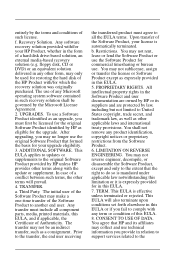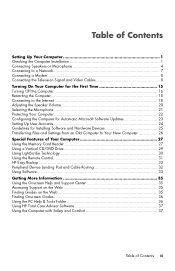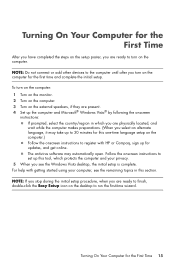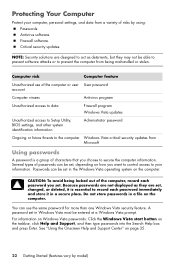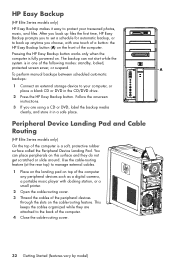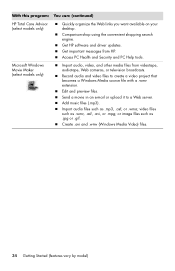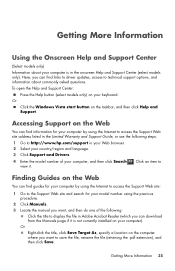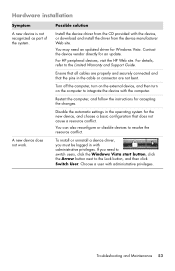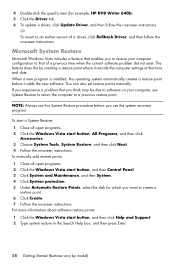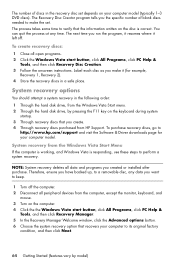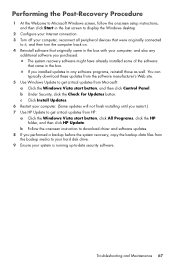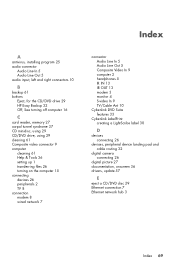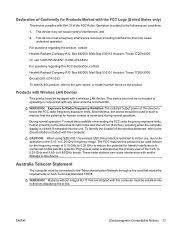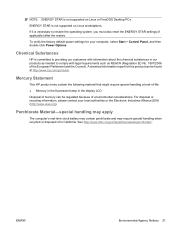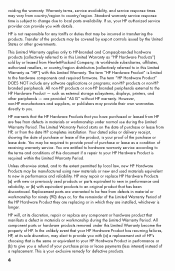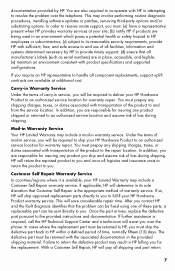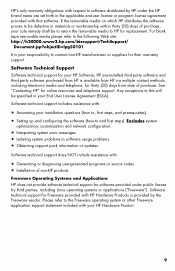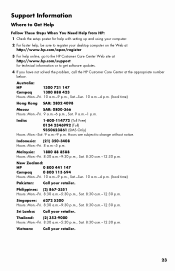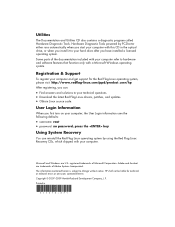Compaq Presario CQ3000 Support Question
Find answers below for this question about Compaq Presario CQ3000 - Desktop PC.Need a Compaq Presario CQ3000 manual? We have 10 online manuals for this item!
Question posted by oussamahassai on December 9th, 2023
How To Update The Bios In Hp Compaq Presario Cq3000 Series My Pc Bios In Outdat
Current Answers
Answer #1: Posted by Technicalproblemsolver on December 9th, 2023 6:55 AM
1. Identify the Correct BIOS Update: Visit the official HP support website and navigate to the downloads section for your specific PC model. Find the latest BIOS update for your system, ensuring it matches your exact model and version.
2. Backup Important Data: Before proceeding with the BIOS update, it's recommended to back up your important files and data. While BIOS updates are usually safe, there's always a small level of risk involved.
3. Power and Battery: Ensure that your laptop is connected to a reliable power source and that the battery is fully charged. It's crucial to keep the laptop powered throughout the BIOS update process.
4. Download and Prepare the BIOS Update: After downloading the correct BIOS update file from the HP support website, follow the provided instructions to prepare the update. This may involve extracting the files to a USB flash drive or CD, depending on the specific instructions for your model.
5. Access the BIOS Setup: Restart the PC and access the BIOS setup by pressing the designated key or keys during the boot process. Common keys for HP systems include F10, F2, or Esc. The specific key may vary, so refer to the user manual or the HP support website for your model.
6. Initiate the BIOS Update: Within the BIOS setup, there should be an option to initiate the BIOS update process. Navigate to this section and follow the on-screen instructions to begin the update from the prepared USB flash drive or CD.
7. Do Not Interrupt: Once the update begins, it's crucial not to interrupt the process. Let the update run to completion without powering off the PC or disconnecting the power source.
8. Reboot and Verify: After the BIOS update completes, the system will typically reboot. Once the PC restarts, enter the BIOS setup again to verify that the new BIOS version is installed.
Remember that updating the BIOS carries some level of risk, so it's important to carefully follow instructions provided by HP and ensure that you're using the correct BIOS update for your specific PC model. If you have any concerns or uncertainties, it's recommended to seek assistance from HP support.
"Hi there,
I hope my response was helpful in addressing your question or concern. If you found it valuable, I kindly ask you to consider accepting my answer by clicking the designated button. Your support will not only acknowledge my efforts but also guide others in finding useful solutions. Thank you for your trust and I'm ready to assist you further if needed.
Best regards,
Technicalproblemsolver"
Answer #2: Posted by SonuKumar on December 9th, 2023 12:18 PM
The first thing you need to do is find the correct BIOS update for your specific PC model. You can find this information on the HP website.
Go to the HP support website and enter your model number.
Select the "Drivers & Downloads" tab.
Find the "BIOS" section and select the latest BIOS update.
2. Download the BIOS update.
Once you've found the correct BIOS update, download it to your PC.
Make sure to save the file in a location where you can easily find it later.
3. Back up your current BIOS.
Before you update the BIOS, it's a good idea to back up your current BIOS. This will allow you to roll back to the previous version if something goes wrong with the update.
You can create a backup of your BIOS using the HP BIOS Configuration Utility.
4. Update the BIOS.
Once you have backed up your BIOS, you can proceed with the update.
Follow the instructions on the HP website to update the BIOS.
Important: Do not interrupt the BIOS update process once it has started. Doing so could damage your PC.
5. Verify the BIOS update.
Once the BIOS update is complete, verify that it was successful.
You can do this by checking the BIOS version number in the BIOS Setup Utility.
Here are some additional tips for updating the BIOS:
Make sure your PC is plugged into a stable power source.
Do not use your PC while the BIOS is updating.
Close all open programs before starting the update.
Have a backup of your important data before proceeding with the update.
If you have any problems updating the BIOS, you can contact HP customer support for assistance.
Here are some additional resources that you may find helpful:
HP BIOS Update & Recovery Guide: https://support.hp.com/us-en/document/ish_3932413-2337994-16
HP Compaq Presario CQ3000 Series Drivers & Downloads: https://compaq-presario-cq3000-pc-series-drivers.en.softonic.com/
HP Customer Support: https://support.hp.com/us-en
I hope this information helps! Let me know if you have any other questions.
Please respond to my effort to provide you with the best possible solution by using the "Acceptable Solution" and/or the "Helpful" buttons when the answer has proven to be helpful.
Regards,
Sonu
Your search handyman for all e-support needs!!
Related Compaq Presario CQ3000 Manual Pages
Similar Questions
i have dual core processor and want to change it to i3 ...will i3 be supported