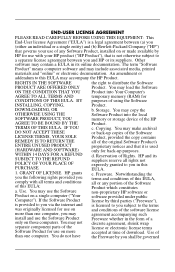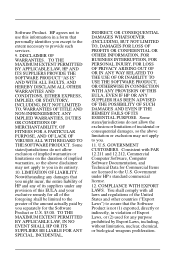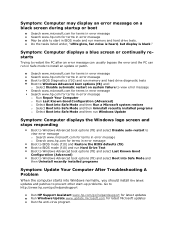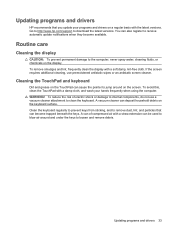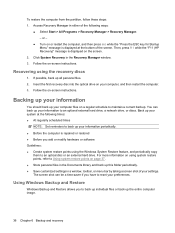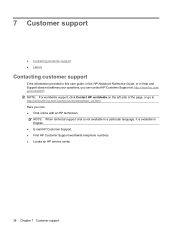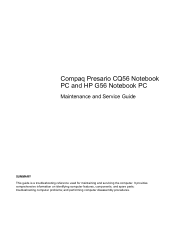Compaq Presario CQ56-200 Support Question
Find answers below for this question about Compaq Presario CQ56-200 - Notebook PC.Need a Compaq Presario CQ56-200 manual? We have 5 online manuals for this item!
Question posted by rajechunduri on October 30th, 2012
Not Responding To My Query By Customer Care Persons?
HI, I am rajesh.
I have facing problem with laptopwere complete screen turning black for 10-15 sec which plug in or unplug charger.for the consecutive days I called customer care they replied as we will call you after 2 hours but didn't call me .
If this is the case to whom I need to contact to get resolved my issue
Current Answers
Related Compaq Presario CQ56-200 Manual Pages
Similar Questions
Where Is The Bios Chip Located In Compaq Presario Cq56 Series Intel Laptop
motherboard 623909-001
motherboard 623909-001
(Posted by kingabe 10 years ago)
Will A Laptop Screen Off A Compaq Presario Cq50 Work On Compaq Presario Cq56
(Posted by metaFeyde 10 years ago)
I Can Not Turn On My Compaq Presario Cq40-500 Notebook Pc Series.
I can not turn on my Compaq Presario CQ40-500 Notebook PC series.when turned on right in 5 secondsan...
I can not turn on my Compaq Presario CQ40-500 Notebook PC series.when turned on right in 5 secondsan...
(Posted by lydtomei 11 years ago)
Why I Don,t Have Any Serieal No Product No On Back Side In Laptop
(Posted by khanshuaib19 13 years ago)
Suggest A Good Upgrade Hard Drive For A Compac Presario V6105nr Notebook Pc
Current failed drive is a Seagate 100GB ST9100824A5.
Current failed drive is a Seagate 100GB ST9100824A5.
(Posted by gaudette67 13 years ago)