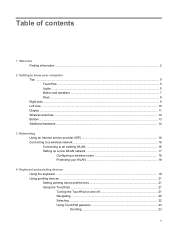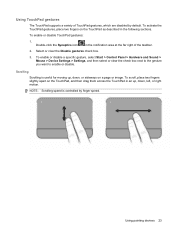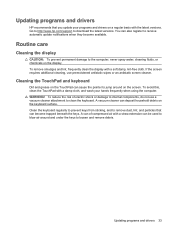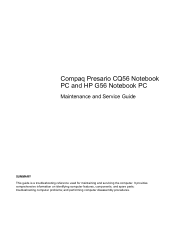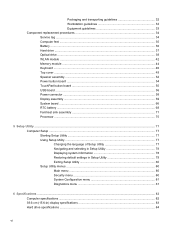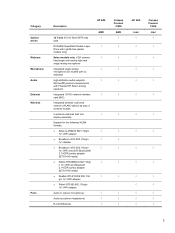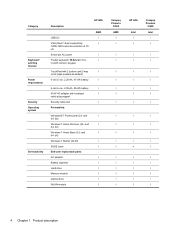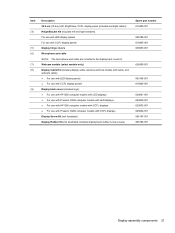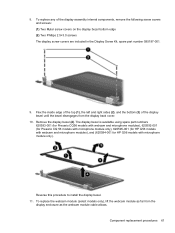Compaq Presario CQ56-200 Support Question
Find answers below for this question about Compaq Presario CQ56-200 - Notebook PC.Need a Compaq Presario CQ56-200 manual? We have 5 online manuals for this item!
Question posted by fsmwisn on July 2nd, 2014
How To Use Touchpad With Compaq Presario Cq56
The person who posted this question about this Compaq product did not include a detailed explanation. Please use the "Request More Information" button to the right if more details would help you to answer this question.
Current Answers
Related Compaq Presario CQ56-200 Manual Pages
Similar Questions
How To Open Screws Of Laptop Compaq Presario Cq56 Pictures Download
(Posted by foandre 9 years ago)
Where Is The Bios Chip Located In Compaq Presario Cq56 Series Intel Laptop
motherboard 623909-001
motherboard 623909-001
(Posted by kingabe 10 years ago)
How To Use External Monitor With Presario Cq56
(Posted by cafekpancha 10 years ago)
I Can Not Turn On My Compaq Presario Cq40-500 Notebook Pc Series.
I can not turn on my Compaq Presario CQ40-500 Notebook PC series.when turned on right in 5 secondsan...
I can not turn on my Compaq Presario CQ40-500 Notebook PC series.when turned on right in 5 secondsan...
(Posted by lydtomei 11 years ago)
How To Get Webcam Working On A Compaq Presario Cq56-219wm 15.6' Notebook Pc
(Posted by Anonymous-38926 12 years ago)