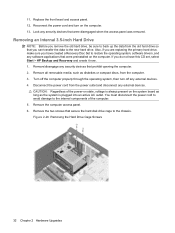Compaq dx2390 Support Question
Find answers below for this question about Compaq dx2390 - Microtower PC.Need a Compaq dx2390 manual? We have 9 online manuals for this item!
Question posted by frnknet on April 18th, 2012
When I Press The Start Button The Cpu Restarts With A Beeping Sound Which Is
continuous but the monitor displays nothing so i'm unable to do anything i've tried to check on hard disk and Ram memory but no solution
Current Answers
Related Compaq dx2390 Manual Pages
Similar Questions
Help: Cpu Not Booting No Beeps.
cpu is not booting up no beeps even I already remove the ram but the heatsink is working and the fan...
cpu is not booting up no beeps even I already remove the ram but the heatsink is working and the fan...
(Posted by kimsalonga 12 years ago)
Sound Problem
Hi, i installed the windows 7 when i use the built-in speaker from the casing no sound coming but w...
Hi, i installed the windows 7 when i use the built-in speaker from the casing no sound coming but w...
(Posted by rodel26945 12 years ago)
Continue Beep Sound
PAST FEW DAYS MY HP COMPAQ DC7100 CMT SYSTEM CONTINUE BEEP SOUND AND RED LED BLINKIMG
PAST FEW DAYS MY HP COMPAQ DC7100 CMT SYSTEM CONTINUE BEEP SOUND AND RED LED BLINKIMG
(Posted by basunbelvatagi 12 years ago)
Beep Sound With Red Led Bilmk
past two days, i start the machine it's continue beep sound and red led blinking
past two days, i start the machine it's continue beep sound and red led blinking
(Posted by basunbelvatagi 12 years ago)
How To Recover Hp Dx2390 Bios
Last month I had updated my HPdx2390 BIOS.during update i had switched off PC but when i try to rebo...
Last month I had updated my HPdx2390 BIOS.during update i had switched off PC but when i try to rebo...
(Posted by abdullahrock921 12 years ago)