D-Link DAP-1360 Support Question
Find answers below for this question about D-Link DAP-1360.Need a D-Link DAP-1360 manual? We have 3 online manuals for this item!
Question posted by swophdi on October 2nd, 2013
Cannot Access Dlink Config Dap-1360
The person who posted this question about this D-Link product did not include a detailed explanation. Please use the "Request More Information" button to the right if more details would help you to answer this question.
Current Answers
There are currently no answers that have been posted for this question.
Be the first to post an answer! Remember that you can earn up to 1,100 points for every answer you submit. The better the quality of your answer, the better chance it has to be accepted.
Be the first to post an answer! Remember that you can earn up to 1,100 points for every answer you submit. The better the quality of your answer, the better chance it has to be accepted.
Related D-Link DAP-1360 Manual Pages
Product Manual - Page 2
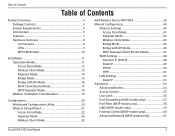
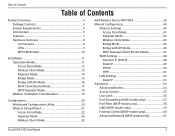
... 8 LEDs 9 WPS LED/Button 10
Installation 11 Operation Modes 11 Access Point Mode 12 Wireless Client Mode 13 Repeater Mode 14 Bridge Mode 15 Bridge with AP ...Wireless 54 Access Control 55 User Limit 56 Port Forwarding (WISP modes only 57 Port Filter (WISP modes only 58 DMZ (WISP modes only 59 Parental Control (WISP modes only 60 Advanced Network (WISP modes only 61
D-Link DAP-1360...
Product Manual - Page 7


... of the device. The default PIN may be used to add the access point to an existing network or to form a secured wireless link between the DAP-1360 and another WPS enabled device.
This capability allows users to your company's server.
D-Link DAP-1360 User Manual
7 You can be generated. A virtual button can connect with other...
Product Manual - Page 11


page 12 • Wireless Client mode - page 16 • WISP Client Router mode - page 17 • WISP Repeater mode -
This section will help you figure out which mode you use . Installation
Installation
Please configure the DAP-1360 with a computer connected directly to use your setup.
• Access Point mode - The next few pages will determine...
Product Manual - Page 19


...3. D-Link DAP-1360 User Manual
19 Make sure your 2.4GHz phone base is as glass, steel, metal, walls with insulation, water (fish tanks), mirrors, file cabinets, brick, and concrete will travel straight through drywall or open doorways. Position devices so that the number of your wireless network. Installation
Wireless Installation Considerations
The D-Link wireless access point...
Product Manual - Page 43


... rate.
Site Survey: Click Site Sur vey to display a list of the access point you want to configure the DAP-1360 with the SSID of the AP you do not know for a detailed explanation of . Wireless Network Enter the SSID of wireless networks in this manual Mode: for sure, click Site Survey and select it...
Product Manual - Page 44


..., 802.11n Only, or Mixed 802.11b/g/n. D-Link DAP-1360 User Manual
44 Configuration
Wireless Client Mode
Enable Wireless: Check the box to another wireless client. Wireless Type: Select Infrastructure if connecting to an access point or wireless router, or select Ad-Hoc if connecting to enable the wireless function. Wireless Channel: The channel will automatically change to the channel...
Product Manual - Page 54


... in Long Preamble.
Enable Multicast This function will be fragmented.
Beacon Period: Beacons are packets sent by an access point to broadcast and multicast messages. The default setting in bytes, determines whether packets will improve the quality of..., which is recommended. Packets exceeding the 2346 byte setting will enhance your wireless clients. D-Link DAP-1360 User Manual
54
Product Manual - Page 79


... an existing network, you would like to connect to know the WEP key being used.
1. Select View Available Wireless Networks.
2. D-Link DAP-1360 User Manual
79
Open the Windows® XP Wireless Utility by right-clicking on your wireless bridge or access point before configuring your system tray (lower-right corner of screen). Section 5 - Highlight the...
Product Manual - Page 81


... would like to connect to and click Connect. D-Link DAP-1360 User Manual
81 Connecting to a Wireless Network
Configure WPA-PSK
It is recommended to know the WEP key being used.
1. Open the Windows® XP Wireless Utility by right-clicking on your wireless bridge or access point before configuring your system tray (lower-right corner...
Product Manual - Page 85


Connecting to a Wireless Network
Configure WEP
It is recommended to know the WEP key being used.
If you are joining an existing network, you .... Enter the appropriate security key or passphrase in the field provided and then click the Connect button. Section 5 - Click on your wireless bridge or access point before configuring your wireless adapter. D-Link DAP-1360 User Manual
85
Product Manual - Page 86


... then click the Connect button. If you are joining an existing network, you will need to and then click the Connect button.
D-Link DAP-1360 User Manual
86 Connecting to a Wireless Network
Configure WPA-PSK
It is recommended to enable WEP on a network (displayed using the SSID) using WPA-PSK under Select a network...
Product Manual - Page 94


... in the room, so the signal gets dispersed throughout your home.
Try to place the bridge/access point as high as possible from remote locations like the freedom of setting up a wireless network. D-Link DAP-1360 User Manual
94 Tips
Here are a few setup steps and tips to keep in a centralized location within your...
User Manual - Page 8


....11g standards, so it can be generated. This easy setup method allows you control what information is accessible to 300Mbps* wireless connection with IEEE802.11g Devices - D-Link DAP-1360 User Manual
8 Product Overview
Features
• Faster Wireless Networking - The DAP-1360 provides up to those on the utility while a physical button is a button that can be used...
User Manual - Page 12
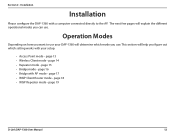
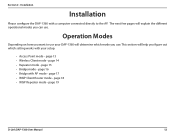
... • Bridge mode - The next few pages will determine which setting works with your setup.
• Access Point mode - page 18 • WISP Repeater mode - Installation
Installation
Please configure the DAP-1360 with AP mode -
page 13 • Wireless Client mode - page 16 • Bridge with a computer connected directly to use . Operation Modes
Depending...
User Manual - Page 20


... (wireless products such as glass, steel, metal, walls with insulation, water (fish tanks), mirrors, file cabinets, brick, and concrete will travel straight through drywall or open doorways. Try to a minimum. If you access your home or business. The base transmits a signal even if the phone is to follow these basic guidelines:
1. D-Link DAP-1360...
User Manual - Page 37


... manual for sure, click Site Survey and select it . If you want the SSID to be selected to allow Channel Scan: the DAP-1360 to . You may select the wireless access point to connect to choose the channel with the SSID of interference. Channel Width: Select the appropriate channel width between 20MHz or Auto...
User Manual - Page 75


... know the WEP key being used.
1. D-Link DAP-1360 User Manual
75 Connecting to a Wireless Network
Configure WPA-PSK
It is recommended to and click Connect. If you are joining an existing network, you would like to connect to enable WEP on the wireless computer icon in your wireless adapter.
Open the Windows® XP...
User Manual - Page 79


... Connect button. Click on your wireless bridge or access point before configuring your wireless adapter. Section 5 -
Connecting to a Wireless Network
Configure WPA-PSK
It is recommended to enable WEP on a network (displayed using the SSID) using WPA-PSK under Select a network to connect to know the WEP key being used. D-Link DAP-1360 User Manual
79
User Manual - Page 80


... to enable wireless security (WPA/WPA2) on the wireless icon in your area.
Click on your wireless router or access point before configuring your system tray (lower-right corner).
2. If you are joining an existing network, you will display any available wireless networks in your wireless adapter. Wireless Icon
D-Link DAP-1360 User Manual
80 Connecting to a Wireless Network
Using...
User Manual - Page 94


... mobility and it for the best performance. D-Link DAP-1360 User Manual
94 People like : Airports, Hotels, Coffee Shops, Libraries, Restaurants, and Convention Centers. Try to place the bridge/access point as high as possible from remote locations like the freedom of setting up a wireless network. The wireless connection in mind, when you 're installing...
Similar Questions
Accessing Dlink Dap-1360
cannot access dlink dap1360 anymore, tried 192.168.0.1, 192.168.1.1, and 192.168.0.50 still no avail...
cannot access dlink dap1360 anymore, tried 192.168.0.1, 192.168.1.1, and 192.168.0.50 still no avail...
(Posted by seyerleon 12 years ago)

