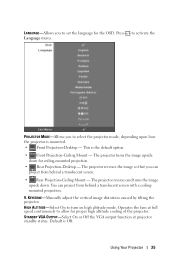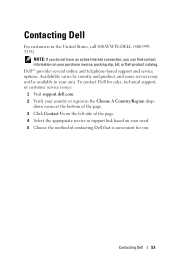Dell 1210S Support Question
Find answers below for this question about Dell 1210S - DLP Projector - 2500 ANSI Lumens.Need a Dell 1210S manual? We have 1 online manual for this item!
Question posted by mike61009 on March 18th, 2012
Dell 1210s Projector Has Blurry Image
My Dell 1210s Projector is projecting images that are more blurry than I'd like. I'm using a standard rca cable to connect it to my DVD player. I don't recall it being this blurry before, but the projection of my DVD is blurry.
When I focus it, I can see a fine grid projected on the screen, and it seems in focus, but my DVD video is not.
Any suggestions?
Current Answers
Related Dell 1210S Manual Pages
Similar Questions
Dell 1210s Projector How To Setup The Cable Line
(Posted by mkselery 9 years ago)
How To Install Dell 1210s Projector Ceiling Mount
(Posted by alIch 9 years ago)
I Just Bought The 1210s Projector. I Cannot Project My File From Computer On It
Projector is on. Dell insignia is showing- under that it says No Signal press "Source" to switch i...
Projector is on. Dell insignia is showing- under that it says No Signal press "Source" to switch i...
(Posted by elaineharrison76011 11 years ago)
I Have Brought A Dell 1210s Projector But When I Connect It To My Computer It
doesn't work. However when I connect it to a different computer it works. The computer that it doesn...
doesn't work. However when I connect it to a different computer it works. The computer that it doesn...
(Posted by mervedwards 11 years ago)
Is Dell M110 Projector A/v To Rca Cable A Special One Or Universal One ?
Is Dell M110 projector A/V to RCA cable a special one or universal one ?
Is Dell M110 projector A/V to RCA cable a special one or universal one ?
(Posted by dljgls 12 years ago)