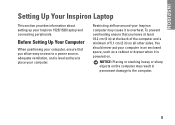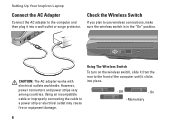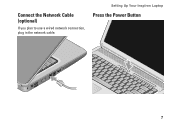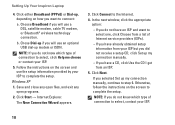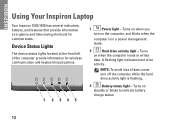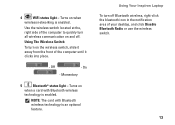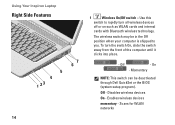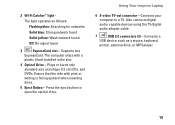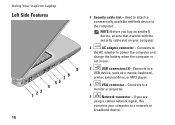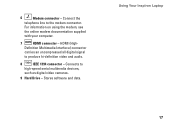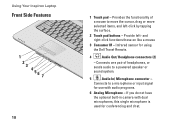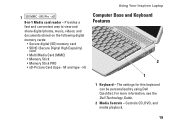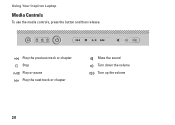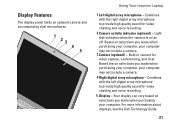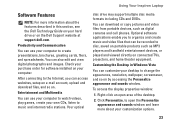Dell 1526 Support Question
Find answers below for this question about Dell 1526 - Inspiron - Laptop.Need a Dell 1526 manual? We have 5 online manuals for this item!
Question posted by eastdale24 on January 27th, 2013
Laptop Wont Recognise Its Own Screen
Requests for more information
Hi eastdale24
I would suggest you to disconnect the LCD from the laptop and run LCD Bist test. You may get an error in case there will an issue with the LCD, to run the LCD BIST (Built in Self-test) Press and hold the D key on the keyboard while pressing the power button, then release both simultaneously.
This will initiate a grey screen, then Red, then Blue, then Green then White, to allow you to inspect the entire LCD for color purity on each screen and to better identify defect such as cracks in the LCD or stuck pixels that may not be apparent in a normal viewing mode.
Please reply me if you need any further help.
Thanks & RegardsPrateek K
#iworkfordell
Current Answers
Related Dell 1526 Manual Pages
Similar Questions
disconnected?
My screen is broken and i turn off using an extrnal monitor opt need to turn on without view the scr...
my laptop is not working it's a very old dell laptop when i press the power button it appears as if...