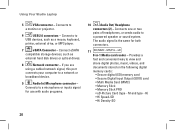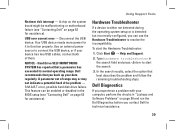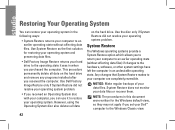Dell 1537 Support Question
Find answers below for this question about Dell 1537 - Studio Core 2 Duo T6400 2.0GHz 4GB 320GB.Need a Dell 1537 manual? We have 1 online manual for this item!
Question posted by lorieldredge2 on February 28th, 2012
I Have 2 Dell Laptops And Both Monitors Have Failed. How Can They Be Fixed?
Both were purchased directly from Dell. One was, maybe under warrenty, but I don't even know if they can be fixed. One is loaded with all my work and I can not access it.
Current Answers
Related Dell 1537 Manual Pages
Similar Questions
How To Connect External Monitor To Dell Studio 1737 Laptop
(Posted by entb 10 years ago)
Monitor Blinking Issue
Hi, The color on monitor is dip blue color and user is not able to see anything. I try change setti...
Hi, The color on monitor is dip blue color and user is not able to see anything. I try change setti...
(Posted by gauthamk6002 10 years ago)
Looking To Upgrade Cpu In Studio 1745,currently Have Core 2 Duo T8700.
What would be a good upgrade that is compatible with this computer?
What would be a good upgrade that is compatible with this computer?
(Posted by billbboating 11 years ago)
Monitor Says Check Video Cable
(Posted by di195653 11 years ago)
Dell Studio 1537 Laptop
replacing the display in a studio 1537 laptop. cannot remember where the three wires for the display...
replacing the display in a studio 1537 laptop. cannot remember where the three wires for the display...
(Posted by lesmoses 13 years ago)