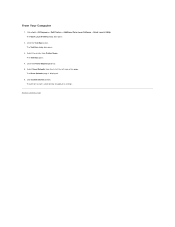Dell 2135cn Support Question
Find answers below for this question about Dell 2135cn - Multifunction Color Laser Printer.Need a Dell 2135cn manual? We have 1 online manual for this item!
Question posted by admin4301 on August 8th, 2011
Dell 2135 Printer
How Do I Clear Printer Memory? Printer Says Memory Full And Cancels Job
Current Answers
Related Dell 2135cn Manual Pages
Similar Questions
How Much Does Dell 2135 Printer Weight
(Posted by KiwiStar 9 years ago)
How To Reset Dell 2135 Printer To Factory Defaults
(Posted by nikihma 9 years ago)
How To Setup The Scanner On A Dell Multifunction Color Laser Printer 3115cn
(Posted by richBorila 9 years ago)
How Do You Flip An Image On A Dell™ 2135cn Color Laser Multifunction Printer
how do you flip an image when you print so I can transfer it on cloth?
how do you flip an image when you print so I can transfer it on cloth?
(Posted by hello2612 13 years ago)
Dell 2135cn Color Laser Printer Beeps Too Much
How can I get my Dell 2135cn Color Laser print to stop beeping every time I print something?
How can I get my Dell 2135cn Color Laser print to stop beeping every time I print something?
(Posted by jmcclean 13 years ago)