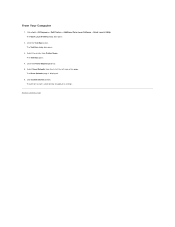Dell 2135cn Support Question
Find answers below for this question about Dell 2135cn - Multifunction Color Laser Printer.Need a Dell 2135cn manual? We have 1 online manual for this item!
Question posted by cari65696 on January 16th, 2012
The Printer Now Has A Vertical Red Streak Down The Left Side Of The Paper. I
It appears that may be the magenta cartridge is leaking?
Current Answers
Related Dell 2135cn Manual Pages
Similar Questions
Dell Multifunction Color Laser Printer 3115cn How To Set A Fax Confirmation
(Posted by bobmax 10 years ago)
Dell 2135cn Color Laser Printer Paper Jam Issue
(Posted by chanyui 10 years ago)
Dell C1660w Color Laser Printer Gives Me Paper Jam Error
(Posted by Eetuleevi 10 years ago)
How Do You Flip An Image On A Dell™ 2135cn Color Laser Multifunction Printer
how do you flip an image when you print so I can transfer it on cloth?
how do you flip an image when you print so I can transfer it on cloth?
(Posted by hello2612 12 years ago)
Dell 2135cn Color Laser Printer Beeps Too Much
How can I get my Dell 2135cn Color Laser print to stop beeping every time I print something?
How can I get my Dell 2135cn Color Laser print to stop beeping every time I print something?
(Posted by jmcclean 13 years ago)