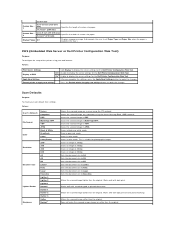Dell 2135cn Support Question
Find answers below for this question about Dell 2135cn - Multifunction Color Laser Printer.Need a Dell 2135cn manual? We have 1 online manual for this item!
Question posted by sales46291 on April 12th, 2012
Printing Has Gone Very Faint. What Could Be The Problem?
The person who posted this question about this Dell product did not include a detailed explanation. Please use the "Request More Information" button to the right if more details would help you to answer this question.
Current Answers
Related Dell 2135cn Manual Pages
Similar Questions
How To Setup The Scanner On A Dell Multifunction Color Laser Printer 3115cn
(Posted by richBorila 9 years ago)
Dell 2135cn Color Laser Printer Why Does Color Toner Print So Light
(Posted by Bucut 10 years ago)
Dell C3760dn Color Laser Printer Beeps After Ever Print!! How To Stop!
(Posted by info63740 10 years ago)
Dell 2135cn Color Laser Printer Paper Jam Issue
(Posted by chanyui 10 years ago)
Dell 2135cn Color Laser Printer Beeps Too Much
How can I get my Dell 2135cn Color Laser print to stop beeping every time I print something?
How can I get my Dell 2135cn Color Laser print to stop beeping every time I print something?
(Posted by jmcclean 13 years ago)