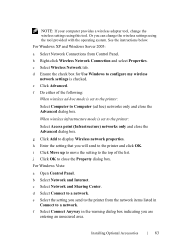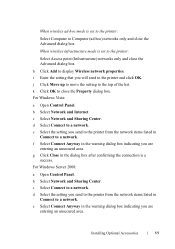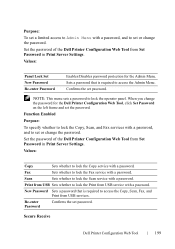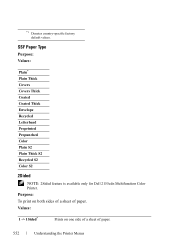Dell 2155CDN Support Question
Find answers below for this question about Dell 2155CDN.Need a Dell 2155CDN manual? We have 2 online manuals for this item!
Question posted by mtcincoffice on January 2nd, 2014
Fax Confirmation Set-up
Current Answers
Answer #1: Posted by prateekk007 on January 3rd, 2014 5:03 AM
I would suggest you to print the fax activity report. Fax activity report will provide you details of the fax received and sent. To get the instructions for printing a fax activity report, you may click on the link given below and refer to page number 416.
Please reply if you have further queries.
To know more about Dell Product Support, Drivers & Downloads, Order & Dispatch status -> choose your region US Customers; India Customers. For Here for Dell support videos.
Thanks & Regards
Prateek K
Related Dell 2155CDN Manual Pages
Similar Questions
Dell Mfp 3115cnhow To Fix Fax Send And Recieve Status Automatically Print after I Send The Fax Or R...
How do I get my Company logo and name, address, phone number for a professional look on my FAX SendR...