Dell 2335dn Support Question
Find answers below for this question about Dell 2335dn - Multifunction Monochrome Laser Printer B/W.Need a Dell 2335dn manual? We have 2 online manuals for this item!
Question posted by jackroblee on June 1st, 2014
How To Set Up Dell 2335 For Forwarding Fax To Email
The person who posted this question about this Dell product did not include a detailed explanation. Please use the "Request More Information" button to the right if more details would help you to answer this question.
Current Answers
There are currently no answers that have been posted for this question.
Be the first to post an answer! Remember that you can earn up to 1,100 points for every answer you submit. The better the quality of your answer, the better chance it has to be accepted.
Be the first to post an answer! Remember that you can earn up to 1,100 points for every answer you submit. The better the quality of your answer, the better chance it has to be accepted.
Related Dell 2335dn Manual Pages
User Guide - Page 10


...low. Check the display
message. If you read Placemat and PS Font list pages print out. See "Printer Settings Utility".
z A paper jam has occurred. Press Scroll ( or ) to see the PCL and ...by redistributing the toner. When the problem is no paper in the tray. Internal Fonts The Dell 2335dn MFP Laser printer supports the PCL and PS fonts. PCL Font list pages print out. Check the display ...
User Guide - Page 21


... you selected Yes. a. See "Setting the Printer ID". See "Testing Fax line connection". 5. Press the power switch to turn on . Setting fax setup sequence
1. Select the country. See "Setting the Time and Date". 4. b. Test fax line. Warming Up Please Wait appears on the display indicating that the printer is now on the printer.
When Fax Setup appears, press Scroll ( or...
User Guide - Page 22


....
Press Scroll ( or ) to select the displayed setting. Copy # of 52
Dell 2335dn MFP Menu Functions
1. Repeat use of the and ( ) to navigate to the desired setting, then press Select ( ) to highlight Setup and then press Select ( ). Printing the Printer setting
1. Fax Enter Number:
Redial
Broadcast Fax
Phone Book
Priority Fax
Send Quality
Phone Book Search Contrast
Delay...
User Guide - Page 49


The Setting Section
Click the Setting section and select the power save from the drop-down list. The printer setup contains the printer ID and printer fax number. Your can select Printger Setup, Toll Save, and Default Output Options.
. Page 49 of 52
The Fax Setting Section
Click each items underFax Setting to setup the fax configuration.
Dell™ 2335dn MFP User's Guide - Page 22


... a properly grounded outlet. 2. See "Changing the Display Language" . 2. See "Selecting Country" . 3.
d. See "Testing Fax line connection" . 5. Setting fax setup sequence
1. a. c.
If you selected No , your printer restores the fax settings as default.
If you do, it is now on the printer for the first time, you an electric shock. If you selected Yes . Press the...
Dell™ 2335dn MFP User's Guide - Page 48


... Directory Section
Click the Phonebook or Address Book section and the Setting button to setup the fax configuration. The Fax Setting Section
Click each items underFax Setting to create and edit Phonebook or Emailbook entries. To use the default settings, click the Printer Default button. The Printer Settings Utility window provides several features; For further details, click the button...
Dell™ 2335dn MFP User's Guide - Page 69


...placed in the paper tray, you print on the operator panel.
Press Scroll ( or ) to Fax and Copy modes. After printing, fold away the paper support extension and close the MPF. CAUTION... print material at a time in the MPF. NOTE: The settings made from the printer driver override the settings on transparencies. Setting the Paper Size
After loading paper in the center of print materials...
Dell™ 2335dn MFP User's Guide - Page 70
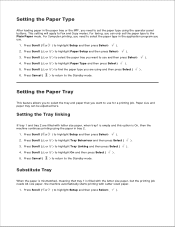
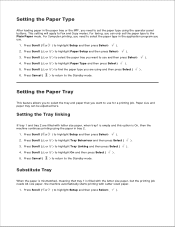
...
1. Press Scroll ( or ) to the Plain Paper mode. For faxing, you can be adjusted here. Setting the Paper Tray
This feature allows you to select the tray and paper ... to return to highlight Paper Type and then press Select ( ). 5. Press Scroll ( or ) to Fax and Copy modes. This setting will apply to highlight On and then press Select ( ). 5.
Press Scroll ( or ) to highlight Tray ...
Dell™ 2335dn MFP User's Guide - Page 118


... Account Setup" .
6. Enter your login password and then press Select (
). The display asks if you have set in the User Setup setting.
See "Available Options for Email Account Setup" .
5. 2.
3.
See "Available Options for Email Account Setup" .
7.
Or, press Scroll ( or ) to enter another address. 8. Address Book and then press Select (
).
4. Press Scroll ( or ) to...
Dell™ 2335dn MFP User's Guide - Page 130
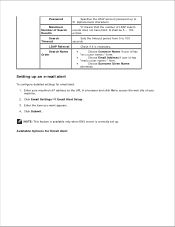
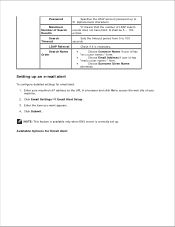
It shall be 5 ~ 100 entries. LDAP Referral
Check if it is correctly set up an e-mail alert
To configure detailed settings for Email Alert Search Name Order
Choose Common Name if user id has "cn=" form. Available Options for email alert. 1. Search Timeout
Sets the timeout period from 5 to access the web site of LDAP search...
Dell™ 2335dn MFP User's Guide - Page 132


... to review addresses, press Select ( address you have set in the Address Book . Press Scroll ( or ) to review addresses.
) when Done appears. Enter the email subject and then press Select (
).
12. Login ...ID is the one you have stored in the User Setup setting. See "Available Options for Email Account Setup" .
6. The display asks if you want to send the e-mail...
Dell™ 2335dn MFP User's Guide - Page 134


... Scroll ( or ) to highlight Send and then press Select (
).
6. Sender's name is the one you have set in Scan .
Load a document into the DADF or place it on the document glass. 2. Press Scroll ( or ) to highlight Email and then press Select (
).
4. Enter the sender's name and then press Select (
). Password is the...
Dell™ 2335dn MFP User's Guide - Page 136


... next step, press Select ( 10. Sender's name is the one you have set in the User Setup setting. See "Available Options for Email Account Setup" .
8. Password is the one you have set in the User Setup setting. See "Available Options for Email Account Setup" .
7. See "Setting up an e-mail account" .
1. Enter your login password and then press...
Dell™ 2335dn MFP User's Guide - Page 138


... Select (
) to select Yes . Login ID is the one you have set in the Address Book . See "Available Options for Email Account Setup" .
6.
NOTE: You can enter the name you want to send... 10. The display asks if you have set in the User Setup setting.
To send to enter the recipient's email address and then press Select (
). Enter the email subject and then press Select (
).
13...
Dell™ 2335dn MFP User's Guide - Page 144


... (
) to return to recipient. Then, the fax server uses PSTN to send a fax/email data to the Standby mode.
Press Scroll ( or ) to save the selection.
7. Press Start (
) or Select (
).
But the back is automatically processed by fax server and sent to configure the network settings. 2. 3.
4. See "Dell Printer Configuration Web Tool" for network parameters.
1. Press...
Dell™ 2335dn MFP User's Guide - Page 169


... DRPD Mode and then press Select (
).
To set up Distinctive Ring Pattern Detection, you re-assign your printer stores incoming faxes in the Press Scroll ( or ) to highlight Fax Defaults and then press Select (
).
3. It is forwarded to place the call , and all other tasks. When your printer begins to ring, do not answer the call...
Dell™ 2335dn MFP User's Guide - Page 181


... the fax image in your local device after forwarding via email. Off : Enables you select this feature off .
13. Off : Enables you to turn this option, you to forward only outgoing faxes to turn this feature off .
Tx Only : Enables you should choose whether the printer prints out the incoming faxes.
6.
Press Cancel (
) to return to highlight Email Forward and...
Dell™ 2335dn MFP User's Guide - Page 186


... helps with poor line quality and ensures
that you a fax. Select Off to send a fax when you can set the fax number to turn the feature off . You can keep your printer to forward incoming faxes to turn this feature off .
You can set your printer to store your printer, it takes more time to turn this feature off . This...
Dell™ 2335dn MFP User's Guide - Page 189


... Software in Microsoft® Windows® Operating System" . Select the multi-function printer to be sent. 2. Open the document to be used by choosing Local or Network .
If you install the Dell software and click the PC-Fax box. Select Dell 2335 Fax from the File menu. Select the address book you will use . 5.
The Print...
Dell™ 2335dn MFP User's Guide - Page 262


... confirm line status.
The printer might be incorrectly set the printer to forward all incoming faxes to accept the errors in poor-quality. Under Toner empty conditions, the printer will store the fax job into memory, as soon as possible, replace the print cartridge, and then reprint the fax.
If your printer by the printer
Receive Forward feature might have signal...
Similar Questions
How To Set Up Receive Fax? Able To Fax Out, But Not Receive Fax.
(Posted by mdtobiasphd 8 years ago)
How Do I Set Up Fax For Dell 1355cn Laser Printer With Need Of Significant Ring
(Posted by jsknaram 10 years ago)
Dell 2335dn How To Forward Faxes To Outlook
(Posted by ajalt4 10 years ago)
How To Set Up Scanning To Email On Dell 2335dn Printer
(Posted by miksnow 10 years ago)
Dell 2335dn How To Set The Scan To Email
(Posted by luBPJone 10 years ago)

