Dell 2335dn Support Question
Find answers below for this question about Dell 2335dn - Multifunction Monochrome Laser Printer B/W.Need a Dell 2335dn manual? We have 2 online manuals for this item!
Question posted by nOwdejua on May 14th, 2014
How To Set Printer Id On Fax For Dell 2335
The person who posted this question about this Dell product did not include a detailed explanation. Please use the "Request More Information" button to the right if more details would help you to answer this question.
Current Answers
There are currently no answers that have been posted for this question.
Be the first to post an answer! Remember that you can earn up to 1,100 points for every answer you submit. The better the quality of your answer, the better chance it has to be accepted.
Be the first to post an answer! Remember that you can earn up to 1,100 points for every answer you submit. The better the quality of your answer, the better chance it has to be accepted.
Related Dell 2335dn Manual Pages
User Guide - Page 21


... the back of 52
To power on . NOTE: If you have to the Standby mode. Setting fax setup sequence
1. See "Selecting Country". 3.
Enter machine ID. See "Setting the Printer ID".
See "Setting the Time and Date". 4. If you selected No, your printer restores the fax settings as default. d. Select the receive mode and ring to answer. See "Changing the Display...
User Guide - Page 33


... items:
z Basic Information about configuring fax server parameters, contact the fax server administrator.
Address Fax server setting is needed for FAX Server
Option
Fax Server Menu
Description
Fax Server
When you select Enable, you are able to do fax server. Default [From:] Enter your email address.
Page 33 of 52
Printer Server Settings
This menu supports configuration of an...
Dell™ 2335dn MFP User's Guide - Page 22


... and time. If you selected No , your printer restores the fax settings as default. Select the receive mode and ring to turn on the printer. If you an electric shock. Press the power switch to answer.
See "Setting the Printer ID" . Your printer returns to set the language, date, time, country and fax setup sequence. Plug one end of the...
Dell™ 2335dn MFP User's Guide - Page 35


...
Receive an email when the printer needs supplies or intervention. Type your email address. setting
Default Scan Resolution
Select the default scanning resolution.
For information about configuring fax server parameters, contact the fax server administrator. Default Attachment Type
Select the file format of the customized field. Prefix
Input characters which shall be programmed...
Dell™ 2335dn MFP User's Guide - Page 48


2. To use the default settings, click the Printer Default button. The Fax Setting Section
Click each items underFax Setting to create and edit Phonebook or Emailbook entries.
The printer setup contains the printer ID and printer fax number. Directory (Phonebook , Address Book ), Fax Setting , and Setting . For further details, click the button. To exit, click the Exit button at ...
Dell™ 2335dn MFP User's Guide - Page 78


... button. d.
The User's Guide shows the Printing Preferences window of the PCL printer driver on the printed page. To make your print job. For Windows 2000, click Settings and point to the Dell 2335dn MFP printer. Printer Settings
You can review and change any settings needed for you to adjust how the document appears on Windows XP.
b. e. For...
Dell™ 2335dn MFP User's Guide - Page 111


... Changing Default Settings
Scan to Fax Server
Scanning Overview
Scanning with your printer. After you can print. Or, you scan it to a network-connected computer. The resolution setting to your website, or use these recommended settings. For best results, use them to use the image or document after you can start scanning images using Dell ScanCenter...
Dell™ 2335dn MFP User's Guide - Page 113


... already.
Dell Printers
Dell 2335dn MFP
2.
You can change the scanning machine by using Add Device . (Local or Network)
Dell Scan This feature can find out about Dell Scan Manager program information and installed scan driver's condition. From the Start menu, select Programs Manager . When the setup installation is completed, then you can change scan settings and add...
Dell™ 2335dn MFP User's Guide - Page 146


... Printer
1.
For details, see "Connecting the printer to install the Dell 2335dn MFP software on each computer that drivers have already been installed. Setting Up the Locally Shared Printer
You can connect the printer directly to a selected computer, which is locally connected or network-connected, you need to the Network" .
For Windows 2000, click the Start button Settings Printer...
Dell™ 2335dn MFP User's Guide - Page 148


... based on each client computer. Print a test page to Printers and Faxes . When a test page prints successfully, printer installation is the name of the print server computer that identifies... click Control Panel Hardware Devices and Printers .
2. This lets network clients return to their programs much faster.
For Windows 2000, click the Start button Settings Printer . For example: \\\...
Dell™ 2335dn MFP User's Guide - Page 149


... the Operator Panel When a test page prints successfully, printer installation is available, then you to your network printer. To print a test page: 1. For Windows 2000, click the Start button Settings Printer . For Windows Server 2008 R2, click the Start button and click Control Panel Hardware Devices and Printers . 2. Click the General tab, and select Print Test...
Dell™ 2335dn MFP User's Guide - Page 155


...
Enter your fax number on any fax you send. NOTE: If you to enter
6. Faxing
Setting the Printer ID Using the Number Keypad to Enter Characters Setting the Time and Date Setting Daylight Savings Time Changing the Clock Mode Setting Sounds Toll Save Mode Setting up the Fax System
Sending a Fax Receiving a Fax Automatic Dialing Other Ways to Fax Additional Features Sending a fax from your...
Dell™ 2335dn MFP User's Guide - Page 160


... sending toll save scanned documents for 12-hour format, press Scroll ( or ) to the Standby mode. Setting up the Fax System
1. After 1 second, enter the time and date when your printer stores all of the documents to be used to take advantage of lower long distance rates.
Press Select (
) when the starting time...
Dell™ 2335dn MFP User's Guide - Page 184


... press Select (
).
2. Email Report
This report shows information about the emails that the printer is turned on the bottom line.
When the Junk Fax Setup feature is operating correctly. Press Scroll ( or ) to 10 fax numbers specified as a remote machine's ID.
Printer Settings : Printer Settings list
Op-panel Menu Tree : Menu Tree list
Phone Book : Phonebook list
Email...
Dell™ 2335dn MFP User's Guide - Page 188


... computer modem. Sending a fax from a Computer
You can capture images using your printer and Dell ScanDirect and send them using your Computer without going to the printer. To send a fax from your fax application with the TAD as shown here in Figure 2. You can send a fax from your Computer, install the PC-Fax software and customize the software's settings.
Dell™ 2335dn MFP User's Guide - Page 189


... to skip cover page , check Skip Cover Page . 3. It may look slightly different depending on your Computer
1.
Dell Printers
Dell 2335dn MFP
Configure PC
2. NOTE: If you will be activated. 4.
The Print window is displayed.
Customizing Fax Settings
1. Select Custom Installation when you will use . 5. If you select Network , click Browse and search or enter IP...
Dell™ 2335dn MFP User's Guide - Page 225


... day, as needed. Dell recommends cleaning the scanner at the start of the document glass and DADF glass until it is clean and dry. Open the document cover. 3. Reinsert the toner cartridge and close the front cover. 6.
Plug in the power cord and power the printer on copied or faxed documents, check your...
Dell™ 2335dn MFP User's Guide - Page 255


... following:
The front or rear door is not closed.
Click the Start button Settings Printers. The printer may be
Check the printer properties to another
between the computer and reconnect it.
Right-click the Dell 2335dn MFP printer icon and select Set as the default printer. Check the printer for a
together in the paper exit.
that all of the print...
Dell™ 2335dn MFP User's Guide - Page 261
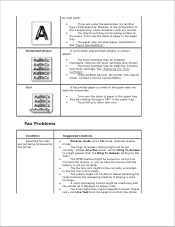
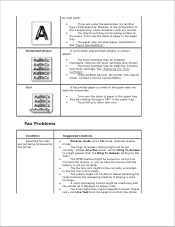
... in the paper tray. Install a new toner cartridge. The printer might not be set correctly. (Under Ans/Fax mode, set correctly. Remove the toner cartridge and reinsert.
Contact a service representative. Fax Problems
Condition
Receiving fax calls are not being answered by the printer
Suggested solutions
Receive mode set to Tel mode. (manual receive mode)
The rings-to-answer...
Dell™ 2335dn MFP User's Guide - Page 263
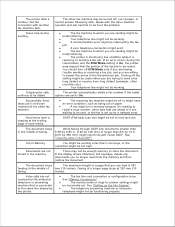
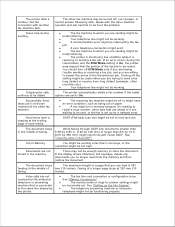
... line might be interrupting the fax job. Faxes stop during the transmission and the ECM Mode setting is On, the printer may request that you no longer need from long distant (example: other fax machine. Successfully Send faxes job is receiving or sending a fax job. The receiving fax machine might be off the setting might not be too high...
Similar Questions
How To Set Up The Fax On A 1355cnw Wireless Color Printer
(Posted by marilPHOENI 9 years ago)
Why Does My Printer Scan Slow From Dell 2335dn
(Posted by bcmyrona 10 years ago)
How To Set Up 2335dn Fax Phonebook
(Posted by pbailphi 10 years ago)
When Dialing The Phone, The Fax Line Answers On The First Ring
(Posted by jpetersen98714 11 years ago)

