Dell Inspiron 1440 Support Question
Find answers below for this question about Dell Inspiron 1440.Need a Dell Inspiron 1440 manual? We have 3 online manuals for this item!
Question posted by woo22 on January 4th, 2014
My Dell 1440 Wont Recognize Battery
The person who posted this question about this Dell product did not include a detailed explanation. Please use the "Request More Information" button to the right if more details would help you to answer this question.
Current Answers
There are currently no answers that have been posted for this question.
Be the first to post an answer! Remember that you can earn up to 1,100 points for every answer you submit. The better the quality of your answer, the better chance it has to be accepted.
Be the first to post an answer! Remember that you can earn up to 1,100 points for every answer you submit. The better the quality of your answer, the better chance it has to be accepted.
Related Dell Inspiron 1440 Manual Pages
Dell™ Technology Guide - Page 11


... Power Supply (UPS 141
Laptop Computer Batteries 141 Using Your Laptop Computer for the First Time 142 Preserving the Life of a Battery 142 Replacing a Battery 143 Checking the Battery Charge 143 Conserving Battery Power 145 Charging the Battery 145 Storing a Battery 146 US Department of Transportation (DOT) Notebook Battery Restrictions 146 Dell™ ControlPoint Power Manager...
Dell™ Technology Guide - Page 20


Dell Support Center 285
Solving Problems 287 Battery Problems 287 Drive Problems 287 Optical Drive Problems 288 E-Mail, Modem, and Internet Problems . . .... Problems 299 Sound and Speaker Problems 299 Touch Pad or Mouse Problems for Laptop Computers 301 Video and Monitor Problems 302 Power Lights 304
Dell Technical Update Service 305
21 System Setup 307
Viewing System Settings With the ...
Dell™ Technology Guide - Page 63


... To change the zoom settings, double-click the Dell Touch Pad icon in and out by spreading two...and the surrounding palm rest. Single Finger Zoom
NOTE: Your laptop computer may not support single finger zoom feature.
In the ..., and wipe it gently across the
surface of your computer. 2 Disconnect any installed batteries. 4 Moisten a soft, lint-free cloth with items on the screen check box....
Dell™ Technology Guide - Page 107


... computer in Safe Mode
Safe mode is a troubleshooting option for a laptop computer to identify which Windows mode you can eliminate the default settings and basic device drivers as possible causes. See "Replacing a Battery" on page 125
• Your system administrator
• support.dell.com. HINT: If an error message is turned back on...
Dell™ Technology Guide - Page 126


... Your Computer
Before You Start
Read the safety instructions available in the Dell™ safety information that come with the compressed-air product. Do not use compressed air to clean the lens in the drive. For a laptop computer, remove any batteries. Turn off and unplug the computer from the electrical outlet. FOR MORE...
Dell™ Technology Guide - Page 142


... hold a charge, varies depending on how often the battery is used . NOTE: To preserve battery power, connect your computer to an electrical outlet when writing to an electrical outlet in maximum performance mode (see "Dell™ ControlPoint Power Manager" on the taskbar. Using Your Laptop Computer for ways to adjust optimize your computer. The...
Dell™ Technology Guide - Page 143


... place. If you need to avoid possible connector damage. Replace the battery only with your laptop computer. For additional safety best practices information, see the Regulatory Compliance Homepage at www.dell.com/regulatory_compliance. Keep the battery away from the computer to replace the battery in the safety information that the computer is designed to temperatures...
Dell™ Technology Guide - Page 146


... computer for as long as you use the Battery Charge Disable feature in a Dell notebook and the notebook is useful, for example on . A Dell notebook battery may not be packed in a checked bag if the battery is installed in Dell ControlPoint. This is switched Off. You can operate your laptop computer from the electrical outlet and allow...
Dell™ Technology Guide - Page 147
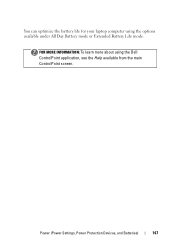
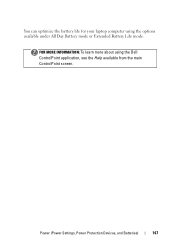
You can optimize the battery life for your laptop computer using the Dell ControlPoint application, see the Help available from the main ControlPoint screen.
FOR MORE INFORMATION: To learn more about using the options available under All Day Battery mode or Extended Battery Life mode. Power (Power Settings, Power Protection Devices, and Batteries)
147
Dell™ Technology Guide - Page 275


...Dell" on page 337 for assistance). Possible motherboard failure or RTC battery low. Replace the CPU fan (see "Contacting Dell...
D I S K R E A D F A I C A L S U P P O R T - C P U F A N F A I L U R E - Possible HDD failure during HDD boot test (see "Contacting Dell" on page 337 for Laptop Computers
Typically laptop computers have keyboard status lights located above the keyboard.
Dell™ Technology Guide - Page 278


...laptop computers that the memory you are using is supported by your computer (see "Running the Dell Diagnostics" on page 308). PLEASE CONNECT A DELL...O G R A M - STRIKE THE F1 KEY TO S H U T D O W N . -
THE COMPUTER IS DOCKED AND ONLY BATTERY POWER IS DETECTED. PRESS F5 TO RUN ONBOARD DIAGNOSTICS. -
• Reseat the memory (for assistance (see your computer).
THE AC POWER ADAPTER ...
Dell™ Technology Guide - Page 287


...ENSURE THAT MICROSOFT® WINDOWS® RECOGNIZES THE DRIVE -
See "Maintenance Tasks (Enhance Performance and Ensure Security)" on the computer, or if an incorrect time or date displays during start-up, replace the battery (see the instructions that the original ...on page 125. If the battery still does not work properly, contact Dell (see "Contacting Dell" on page 337).
CHECK THE...
Dell™ Technology Guide - Page 301


...test in the Pointing Devices test group in the Dell Diagnostics (see "System Setup" on page 307... Drivers for the pointing device option. (The computer automatically recognizes a USB mouse without making any setting adjustments.) For more... directly to move the cursor around, select an icon, and open it for Laptop Computers
CHECK THE TOUCH PAD SETTINGS -
1 Click Start→ Control Panel→...
Dell™ Technology Guide - Page 346


...networks and modems. MB - The designation for devices to as optical drives, a second battery, or a Dell TravelLite™ module. megabit - One million bits per second. megabyte - One million ... is typically used to refer to hard drive storage, the term is typically used by laptop computer and flatpanel displays. When used for transmission speeds for data transfer ratings. K
Kb...
Dell™ Technology Guide - Page 350


...when you restart the computer after you shut down your computer reside in phones or laptop computers.
350 synchronous dynamic random-access memory - you shut down the computer.
A... original SCSI parallel architecture). RTC -
Battery-powered clock on your computer when you access Dell Support at support.dell.com or when you call Dell for errors.
Some programs essential to ...
Setup Guide - Page 5


...; Setup 9 Enable or Disable Wireless 9 Connect to the Internet (Optional 10
Using Your Inspiron™ Laptop 12 Right Side Features 12 Left Side Features 14 Front Side Features 16 Computer Base and ... the Battery 26 Software Features 28
Solving Problems 30 Network Problems 30 Power Problems 32 Memory Problems 33 Lockups and Software Problems 34
Using Support Tools 36 Dell Support ...
Setup Guide - Page 7


...fan or the computer. Fan noise is powered on . Restricting airflow around your Dell™ computer in the air vents. To prevent overheating ensure that you leave at...never place your computer in permanent damage to place your Inspiron 1440 laptop and connecting peripherals. INSPIRON
Setting Up Your Inspiron™ Laptop
This section provides information about setting up your computer....
Setup Guide - Page 8


However, power connectors and power strips vary among countries. NOTE: Charge the computer battery for at least 12 hours before using your computer. Using an incompatible cable or improperly ...outlet or surge protector. WARNING: The AC adapter works with electrical outlets worldwide. Setting Up Your Inspiron™ Laptop
Connect the AC Adapter
Connect the AC adapter to your computer on...
Setup Guide - Page 14


The connectors on your computer provide the option of attaching additional devices.
INSPIRON
Using Your Inspiron™ Laptop
Your Inspiron 1440 laptop has indicators and buttons that provide information and enable you to perform common tasks. Right Side Features
123 4
12
56
7
Setup Guide - Page 29


...battery away from Dell. To replace the battery, slide it into place.
27 Shut down the computer, and remove external cables (including the AC adapter). WARNING: Using an incompatible battery...computer should only use batteries from other computers.
To remove the battery:
1. Slide the battery release latch to the side. 3. Using Your Inspiron™ Laptop
WARNING: Before you ...

