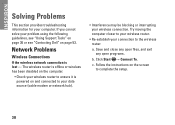Dell Inspiron 1440 Support Question
Find answers below for this question about Dell Inspiron 1440.Need a Dell Inspiron 1440 manual? We have 3 online manuals for this item!
Question posted by kokipcr on December 22nd, 2013
How To Turn On Wireless On A Dell Inspiron 1440
Current Answers
Answer #1: Posted by prateekk007 on December 22nd, 2013 11:09 AM
You may press the F2 key to turn the wireless on. After pressing the F2 key the Wireless Enable/Disable dialog box appears. Available options are 1. Enable Bluetooth 2. Enable Wireless LAN. Select the second option to turn the wireless on.
Please reply if you have further queries.
To know more about Dell Product Support, Drivers & Downloads, Order & Dispatch status -> choose your region US Customers; India Customers. For Here for Dell support videos.
Thanks & Regards
Prateek K
Related Dell Inspiron 1440 Manual Pages
Similar Questions
i have installed the driver formy inspiron 1440 for blue tooth but the messae is appearing that u ha...