Dell Inspiron 1464 Support Question
Find answers below for this question about Dell Inspiron 1464.Need a Dell Inspiron 1464 manual? We have 3 online manuals for this item!
Question posted by SISKIN4 on August 27th, 2013
How To Remove Hardware Parts From Inspiron 1464
The person who posted this question about this Dell product did not include a detailed explanation. Please use the "Request More Information" button to the right if more details would help you to answer this question.
Current Answers
There are currently no answers that have been posted for this question.
Be the first to post an answer! Remember that you can earn up to 1,100 points for every answer you submit. The better the quality of your answer, the better chance it has to be accepted.
Be the first to post an answer! Remember that you can earn up to 1,100 points for every answer you submit. The better the quality of your answer, the better chance it has to be accepted.
Related Dell Inspiron 1464 Manual Pages
Dell™ Technology Guide - Page 31


... page 301.
FOR MORE INFORMATION: To learn more about your BIOS settings when you add, change, or remove hardware in your computer. • Set or change user-selectable options such as an interface between the computer hardware and the operating system.
Finding Information
31 • Service Contracts & Forms • Warranty Status
Dell Forums...
Dell™ Technology Guide - Page 63


... outlets. 3 Remove any attached devices from the computer and from the cloth to seep between the touch pad and the surrounding palm rest. Single Finger Zoom
NOTE: Your laptop computer may not...off your desktop.
Windows® XP
1 Click Start
→ Control Panel→ Printers and Other
Hardware→ Pen and Input Devices. In the Gestures tab, enable or disable the one-finger zoom (zoom...
Dell™ Technology Guide - Page 209
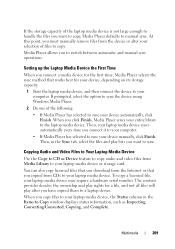
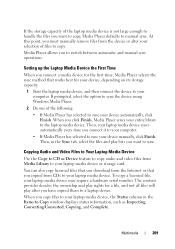
... to your device manually, click Finish. At this point, you must manually remove files from CDs to a laptop device. You can also copy licensed files that you download from Media Library .... Then, your laptop media device syncs automatically every time you connect it to your laptop media device may require a hardware serial number. If the storage capacity of the laptop media device is not...
Dell™ Technology Guide - Page 271


... written for the Windows default view, and may not apply if you set your computer.
1 If you added or removed a part before the problem started, review the installation procedures and ensure that the part is correctly installed.
2 If a peripheral device does not work, ensure that the device is properly connected.
3 If an error...
Dell™ Technology Guide - Page 307


... about configuring operating
system features (system settings), see Windows Help and Support:
click Start or
→ Help and Support. NOTE: Unless you add, change, or remove hardware on your computer
• Set or change the system setup program settings.
Use the system setup program to:
• Change the system configuration information after...
Dell™ Technology Guide - Page 348


... A type of the data path.
A removable I/O card adhering to it. PCI is...pixel - A single point on self-test - A video resolution, such as part of memory that stores data when the computer is turned off or loses its external...- Plug and Play provides automatic installation, configuration, and compatibility with existing hardware if the BIOS, operating system, and all devices are arranged in rows...
Setup Guide - Page 4


... a trademark of your computer. Trademarks used in this text: Dell, the DELL logo, Inspiron, YOURS IS HERE, Solution Station, and DellConnect are not applicable Information in this document is... damage to change without the written permission of Dell Inc. Bluetooth is subject to hardware or loss of Microsoft Corporation in trademarks and trade names other countries; and is strictly...
Setup Guide - Page 5


... 12 Enable or Disable Wireless (Optional 14 Connect to the Internet (Optional 16
Using Your Inspiron Laptop 20 Right View Features 20 Front View Features 24 Computer Base and Keyboard Features 26
Touch...Keys 30 Using the Optical Drive 32 Display Features 34 Dell Extended Battery Life 36 Removing and Replacing the Battery 36 Software Features 38 Dell Dock 39 Dell DataSafe Online Backup...
Setup Guide - Page 7


... (4 inches) at the back of the computer and a minimum of 5.1 cm (2 inches) on the fan when the computer gets hot. You should never place your Inspiron laptop may result in an enclosed space, such as carpets or rugs, while it to the computer.
5 Restricting the airflow can damage the computer, deteriorate the...
Setup Guide - Page 8


... strip or electrical outlet may cause fire or permanent damage to your computer.
6 However, power connectors and power strips vary among countries. Setting Up Your Inspiron Laptop
Connect the AC Adapter
Connect the AC adapter to the adapter firmly and ensure that the light on the adapter is on when you turn...
Setup Guide - Page 9


Setting Up Your Inspiron Laptop
Connect the Network Cable (Optional)
To use a wired network connection, connect the network cable.
7
Setup Guide - Page 12


... recovery media can use the system recovery media if changes to the hardware, software, drivers, or other system settings have left the computer in... Dell DataSafe Local Backup • USB key with a minimum capacity of the Operating System disc). Setting Up Your Inspiron Laptop
Create System Recovery Media (Recommended)
NOTE: It is recommended that you create a system recovery media as soon as...
Setup Guide - Page 14


...Turn on page 36). 3. In the battery bay, slide the SIM card into the SIM card slot. 4. Setting Up Your Inspiron Laptop
Install the SIM Card (Optional)
Installing a Subscriber Identity Module (SIM) card allows you must be within the network of your ... you are using an EVDO card to a Virtual Private Network. Replace the battery (see "Removing and Replacing the Battery" on your computer. 2.
Setup Guide - Page 18


... from www.dell.com.
If an external USB modem or WLAN adapter is not a part of your wired Internet connection, follow the instructions in "Setting Up Your Internet Connection" on page 18.
16 Setting Up Your Inspiron Laptop
Connect to the Internet (Optional)
To connect to the telephone wall connector before you set...
Setup Guide - Page 38


...with your battery. Do not use a battery purchased from Dell. Press . To remove the battery:
1.
Using Your Inspiron Laptop
Dell Extended Battery Life
The Dell Extended Battery Life feature provides options to derive ... about the customization options for Dell Extended Battery Life:
1. Removing and Replacing the Battery
WARNING: Before you disconnect the AC power. Turn off the computer and ...
Setup Guide - Page 41


You can personalize the Dock by:
• Adding or removing icons
• Changing the color and location of the Dock
• ... Delete shortcut or Delete category.
2. Remove a Category or Icon
1. Choose the desired option to the Dock or a category.
Right-click the Dock and click Advanced Setting....
2. Personalize the Dock
1. Using Your Inspiron Laptop
Dell Dock
The Dell Dock is displayed...
Setup Guide - Page 74


...warranty. INSPIRON
Finding More Information and Resources
If you need to:
reinstall your operating system
run a diagnostic program for your computer,
reinstall laptop system ...software
find more about the Microsoft® Windows® operating system and features
upgrade your computer with new or additional memory, or a new hard drive reinstall or replace a worn or defective part...
Setup Guide - Page 76


NOTE: Offerings may need when setting up, updating drivers for, and upgrading your computer. Computer Model
Dell™ Inspiron™ 1464
Computer Information
Processor types
Intel® Core™ i7 Intel Core i5 Intel Core i3 Intel Pentium® Intel Celeron®
System chipset Intel HM55
...
Comprehensive Specifications - Page 1


... 32-KB data first-level cache for each core 256-KB shared instruction/data second-level cache for , and upgrading your computer. Dell™ Inspiron™ 1464 Comprehensive Specifications
This document provides information that you may vary by region. NOTE: Offerings may need when setting up, updating drivers for each core Up...
Similar Questions
How To Remove The Harddrive From A Dell Inspiron 1464
(Posted by deJR 10 years ago)


