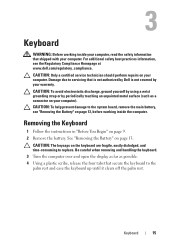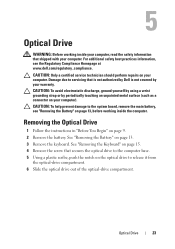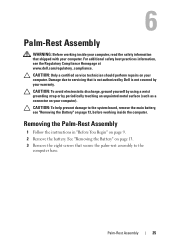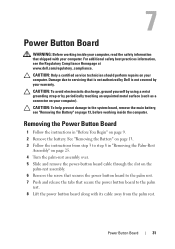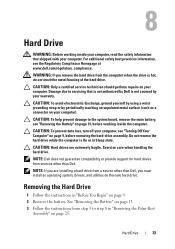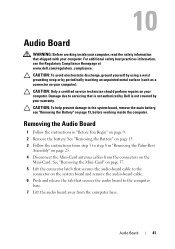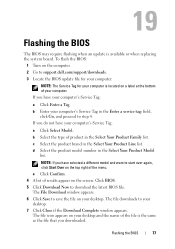Dell Inspiron 14 - N4050 Support Question
Find answers below for this question about Dell Inspiron 14 - N4050.Need a Dell Inspiron 14 - N4050 manual? We have 3 online manuals for this item!
Question posted by Faizanwarriach16 on August 5th, 2012
I Have A Dell Labtop 4050 But I Forgot Bios Pasword The Service Tag 558dlr1
The person who posted this question about this Dell product did not include a detailed explanation. Please use the "Request More Information" button to the right if more details would help you to answer this question.
Current Answers
Related Dell Inspiron 14 - N4050 Manual Pages
Similar Questions
How To Find Service Tag For Dell Inspiron 710m Laptop
(Posted by louibi 9 years ago)
Where Can I Find Service Tag For Dell Inspiron N4050
(Posted by ramDaddi 10 years ago)
Hdd Password Of Dell Inspiron N4050
Service Tag G6ylfr1
hdd password service tag G6YLFR1
hdd password service tag G6YLFR1
(Posted by Anonymous-79126 11 years ago)