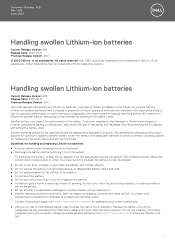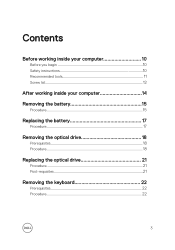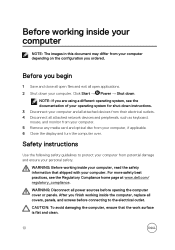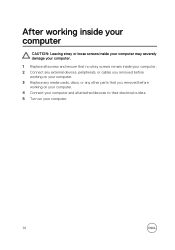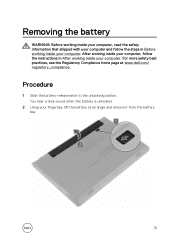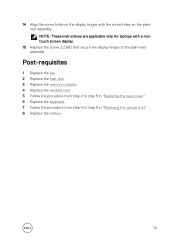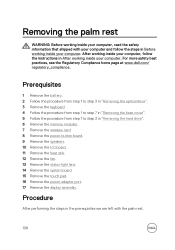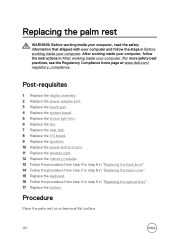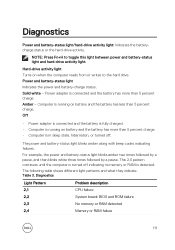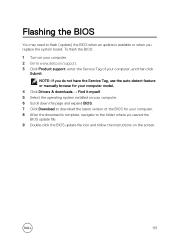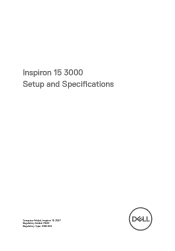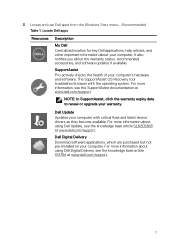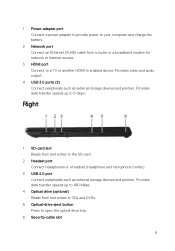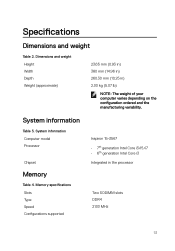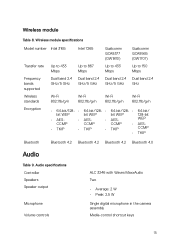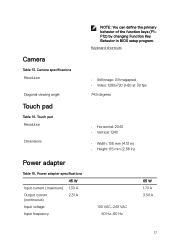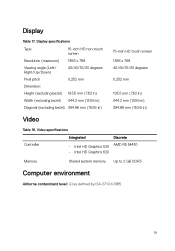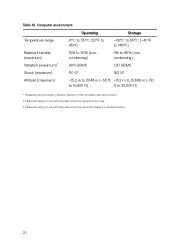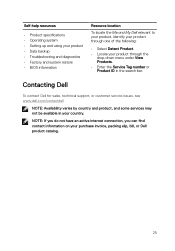Dell Inspiron 15 3567 Support Question
Find answers below for this question about Dell Inspiron 15 3567.Need a Dell Inspiron 15 3567 manual? We have 3 online manuals for this item!
Question posted by Tocama7r on August 18th, 2021
Device Not Detected
I have a Dell Inspiron 15-3567 x64 with Windows 10 version 1903. It's not detected when I plug into my headset. I receive speakers' sound but no headphone sound. I connected the laptop with another earphone and had no sound. I observe spatial sound when I right-click on the Volume icon on the taskbar (Windows Sonic for Headphones). I've never seen this before. Could this be the problem?
Current Answers
Answer #1: Posted by rh540640 on August 18th, 2021 3:04 AM
How to Fix Audio on Dell Computer (Official Dell Tech Support)
Kindly accept my answer, if you are satisfied with it. Contact me
Related Dell Inspiron 15 3567 Manual Pages
Similar Questions
Where Did The Sound Go? I Used To Have A Volume Icon But Its Gone. Help?
where did the volume go
where did the volume go
(Posted by Anonymous-142813 9 years ago)
How Can I Turn On Wifi Device On Dell Inspiron M5010
(Posted by drewskp 10 years ago)
Inspiron N5110 How To Windows Pause/break Laptop
(Posted by JENpkrick 10 years ago)
How To Activate Blue Tooth Device In Dell Inspiron N5050
(Posted by Savpalme 10 years ago)
Dell Laptop Inspiron N5050 Drivers For Windows Xp
dell laptop Inspiron N5050 drivers for windows xp
dell laptop Inspiron N5050 drivers for windows xp
(Posted by Umeshb1986 11 years ago)