Dell Inspiron 1564 Support Question
Find answers below for this question about Dell Inspiron 1564.Need a Dell Inspiron 1564 manual? We have 3 online manuals for this item!
Question posted by rklis51tp on November 24th, 2013
How To Access Recovery On Dell Inspiron 1564
The person who posted this question about this Dell product did not include a detailed explanation. Please use the "Request More Information" button to the right if more details would help you to answer this question.
Current Answers
There are currently no answers that have been posted for this question.
Be the first to post an answer! Remember that you can earn up to 1,100 points for every answer you submit. The better the quality of your answer, the better chance it has to be accepted.
Be the first to post an answer! Remember that you can earn up to 1,100 points for every answer you submit. The better the quality of your answer, the better chance it has to be accepted.
Related Dell Inspiron 1564 Manual Pages
Dell™ Technology Guide - Page 146


.... The battery is fully charged. Then connect the computer to an electrical outlet to access Dell ControlPoint Help and additional features and options.
146
Power (Power Settings, Power Protection Devices, and Batteries)
A battery discharges during prolonged storage.
NOTE: With Dell™ ExpressCharge™, when the computer is useful, for example on . The battery...
Dell™ Technology Guide - Page 167
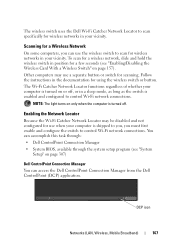
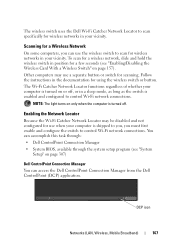
...switch to control Wi-Fi network connections. You can accomplish this task through: • Dell ControlPoint Connection Manager • System BIOS, available through the system setup program (see "... is shipped to you, you can access the Dell ControlPoint Connection Manager from the Dell ControlPoint (DCP) application. The wireless switch uses the Dell Wi-Fi Catcher Network Locator to scan...
Dell™ Technology Guide - Page 281


...may not ship with your computer. See "System Setup" on Laptop Computers
NOTE: If your computer. Starting the Dell Diagnostics on page 307 to review your computer's configuration information,... with your docking device for technical assistance. It is known to use the Dell Diagnostics
If you contact Dell for instructions. 1 Ensure that the computer is connected to a docking device ...
Dell™ Technology Guide - Page 286


...8226; About Your System - Accessing the Dell Support Center
Access the Dell Support Center from the Start menu, go to contact Dell about the Dell Support Center.
Click to access online backup and recovery service offered by Dell for your computer.
• Dell Datasafe™ Online Backup - Click to access information and documentation for contacting Dell.
• Feedback - Click...
Setup Guide - Page 5


...10 Enable or Disable Wireless (Optional 12 Connect to the Internet (Optional 14
Using Your Inspiron Laptop 18 Right View Features 18 Front View Features 22 Computer Base and Keyboard Features 24 Touch... Drive 30 Display Features 32 Dell Extended Battery Life 34 Removing and Replacing the Battery 34 Software Features 36 Dell DataSafe Online Backup 39 Dell Dock 40
Solving Problems 41 ...
Setup Guide - Page 7


... powered on all other sides. WARNING: Do not block, push objects into, or allow easy access to a power source, adequate ventilation, and a level surface to overheat. INSPIRON
Setting Up Your Inspiron Laptop
This section provides information about setting up your Dell computer in a low-airflow environment, such as a cabinet or drawer when it is powered...
Setup Guide - Page 8


... to the computer and then plug it into a wall outlet or surge protector. NOTE: Use only Dell AC adapter family PA-2E, PA-3E, and PA-12 with electrical outlets worldwide. Setting Up Your Inspiron Laptop
Connect the AC Adapter
Connect the AC adapter to the adapter firmly and ensure that the light...
Setup Guide - Page 11


... the screen. NOTE: For optimal performance of your computer, it is preconfigured with Microsoft® Windows® operating system.
Setting Up Your Inspiron Laptop
Set Up Microsoft Windows
Your Dell computer is recommended that you through several procedures including accepting license agreements, setting preferences, and setting up Windows for your computer unusable and...
Setup Guide - Page 12


Setting Up Your Inspiron Laptop
Install the SIM Card (Optional)
Installing a Subscriber Identity Module (SIM) card allows you must be within the network of your cellular service provider. 1 SIM card 2 SIM card slot 3 battery bay
1 2
3
10 To access these features, you to browse the Internet, check e-mail, and connect to a Virtual Private Network.
Setup Guide - Page 16


... a dial-up connection, connect the telephone line to the optional external USB modem and to the Internet, you can purchase one from www.dell.com.
Setting Up Your Inspiron Laptop
Connect to the Internet (Optional)
To connect to the telephone wall connector before you set up your wired Internet connection, follow the instructions...
Setup Guide - Page 18


... Internet. Have your ISP information ready.
Contact your ISP to the Internet window appears. To set your Dell™ computer to the Windows Classic view.
1. If you do not know which type of connection to... the setup information provided by country. Setting Up Your Inspiron Laptop
Setting Up Your Internet Connection
ISPs and ISP offerings vary by your ISP to complete the setup....
Setup Guide - Page 30


Using Your Inspiron Laptop
Multimedia Control Keys
The multimedia control keys are : Multimedia Key First - Function Key First ...using the Function Key Behavior in the operating system. Press < > to enter the System Setup (BIOS) utility. 2. To access the Function Key Behavior: 1. For multimedia action, press + the required multimedia control key. You can configure the multimedia control ...
Setup Guide - Page 35


Indicates if the camera is on selections you made when purchasing your hard drive or at support.dell.com/manuals.
33 For more information about displays, see the Dell Technology Guide available on your
computer. Using Your Inspiron Laptop
1 Camera activity indicator - Built-in camera for video capture, conferencing, and chat. 3 Display - Your display can...
Setup Guide - Page 36


... maximum backup time from your computer. This computer should only use batteries from Dell. Removing and Replacing the Battery
WARNING: Before you disconnect the AC power. ...
3. Do not use a battery purchased from other computers.
Using Your Inspiron Laptop
Dell Extended Battery Life
The Dell Extended Battery Life feature provides options to indicate the current status. WARNING...
Setup Guide - Page 38


..., fliers, and spreadsheets. Entertainment and Multimedia
You can access websites, setup an e-mail account, and upload or ...customizing options available in this section, see the Dell Technology Guide available on your computer. Customizing the ...connected TVs, projectors, and home theater equipment.
Using Your Inspiron Laptop
Software Features
NOTE: For more about the features described ...
Setup Guide - Page 41


For more information, go to delldatasafe.com.
Using Your Inspiron Laptop
Dell DataSafe Online Backup
NOTE: Dell DataSafe® Online may not be available in all regions. Double-click the Dell DataSafe Online icon on the screen.
39
To schedule backups:
1.
You can access the service on your data and other important files from catastrophic incidents like...
Setup Guide - Page 42


...location of the Dock
• Grouping related icons into categories
• Changing the behavior of icons that provides easy access to frequently-used applications, files,
and folders. Right-click the Dock, click Add→ Category. Enter a ... Add/Edit Category window is a group of the icons
Add a Category
1.
Using Your Inspiron Laptop
Dell Dock
The Dell Dock is displayed.
2.
Setup Guide - Page 50
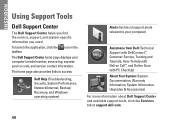
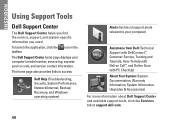
...provides links to access:
Self Help (Troubleshooting, Security, System Performance, Network/Internet, Backup/ Recovery, and Windows operating system)
Alerts (technical support alerts relevant to your computer's model number, service tag, express service code, and service contact information.
The Dell Support Center home page displays your computer)
Assistance from Dell (Technical Support with...
Setup Guide - Page 74


..., updating drivers for, and upgrading your computer.
Computer Model
Dell™ Inspiron™ 1564
Computer Information
Processor types
Intel® Core™ i7 Intel Core i5 Intel Core i3 Intel Pentium® Intel Celeron®
System chipset Intel HM55
Memory
Memory module two user-accessible
connector
SODIMM connector
Memory type
DDR3 1066 MHz
Possible...
Comprehensive Specifications - Page 1


... i3 32-KB instruction and 32-KB data firstlevel cache for each core 256-KB shared instruction/data secondlevel cache for , and upgrading your computer.
Dell™ Inspiron™ 1564 Comprehensive Specifications
This document provides information that you may vary by region.
Similar Questions
How To Access Dell Inspiron N7010 Recovery Partition Without Disk For Windows 7
(Posted by krajhea 10 years ago)
How To Access Dell Inspiron 1750 Recovery Partition
(Posted by sunchcitynet 10 years ago)
How To Completely Disassemble Dell Inspiron 1564 I5
due to overheating my laptop frequently shutdown
due to overheating my laptop frequently shutdown
(Posted by TheSudiponline 11 years ago)

