Dell Inspiron 1570 Support Question
Find answers below for this question about Dell Inspiron 1570.Need a Dell Inspiron 1570 manual? We have 2 online manuals for this item!
Question posted by twanlEsk on December 15th, 2013
Dell Inspiron N5010 Can Not Boot From Cd Or Usb
The person who posted this question about this Dell product did not include a detailed explanation. Please use the "Request More Information" button to the right if more details would help you to answer this question.
Current Answers
There are currently no answers that have been posted for this question.
Be the first to post an answer! Remember that you can earn up to 1,100 points for every answer you submit. The better the quality of your answer, the better chance it has to be accepted.
Be the first to post an answer! Remember that you can earn up to 1,100 points for every answer you submit. The better the quality of your answer, the better chance it has to be accepted.
Related Dell Inspiron 1570 Manual Pages
Dell™ Technology Guide - Page 20


...or Mouse Problems for Laptop Computers 301 Video and Monitor Problems 302 Power Lights 304
Dell Technical Update Service ...305
21 System Setup 307
Viewing System Settings With the System Setup Program 307
Entering the System Setup Program 308 Working With Options on the System Setup Program Screen 308 Changing the Boot Sequence 309 Performing a One-Time Boot...
Dell™ Technology Guide - Page 142


...to connect your computer to a CD or DVD. For more information on preserving the battery life of your laptop computer. To view the battery charge... Using wireless communications devices, PC Cards, Express Cards, media
memory cards, or USB devices • Using high-brightness display settings, 3D screen savers, or other ...laptop computer, see "Dell™ ControlPoint Power Manager" on the taskbar.
Dell™ Technology Guide - Page 146


.... Charge time is useful, for example on your laptop computer from overcharging. The battery's internal circuitry prevents the battery from the Dell ControlPoint (DCP) application. However, do not operate ...Storing a Battery
Remove the battery when you use the Battery Charge Disable feature in a Dell notebook and the notebook is fully charged. NOTE: You can leave the battery in checked ...
Setup Guide - Page 5


... 9 Enable or Disable Wireless (Optional 10 Connect to the Internet (Optional 12
Using Your Inspiron Laptop 16 Right View Features 16 Left View Features 18 Front View Features 20 Computer Base and Keyboard...24 Multimedia Control Keys 26
Display Features 28 Dell Extended Battery Life 30 Removing and Replacing the Battery 30 Software Features 32 Dell Dock 35
Solving Problems 36 Beep or ...
Setup Guide - Page 7


... it is powered on. Fan noise is powered on all other sides. You should never place your Dell computer in an enclosed space, such as a closed briefcase, while it to place your Dell™ Inspiron™ 1470/1570 laptop.
To prevent overheating ensure that you leave at least 10.2 cm (4 inches) at the back of...
Setup Guide - Page 8


NOTE: Use only Dell AC adapter family PA-3E, PA-10, and PA-12 with electrical outlets worldwide. However, power connectors and ...outlet may cause fire or permanent damage to your computer.
6 WARNING: The AC adapter works with your computer. Setting Up Your Inspiron Laptop
Connect the AC Adapter
Connect the AC adapter to the adapter firmly and ensure that the light on the adapter is on when...
Setup Guide - Page 11


...; operating system. The Windows setup screens will need to complete.
CAUTION: Do not interrupt the operating system's setup process. Setting Up Your Inspiron Laptop
Set Up Microsoft Windows
Your Dell computer is recommended that you will take some time to reinstall the operating system. Doing so may take you through several procedures including...
Setup Guide - Page 14


...line to the optional external USB modem and to the Internet, you set up your Internet connection.
Setting Up Your Inspiron Laptop
Connect to the Internet (...USB modem or WLAN adapter is not a part of your wired Internet connection, follow the instructions in "Setting Up Your Internet Connection" on page 14.
12 To complete setting up your original order, you can purchase one from the Dell...
Setup Guide - Page 16


... instructions on the screen and use the setup information provided by country. Setting Up Your Inspiron Laptop
Setting Up Your Internet Connection
ISPs and ISP offerings vary by your ISP.
4. The ... service outage. Click Start → Control Panel.
3. NOTE: If you get one. Contact your Dell™ computer to check the service status, or try connecting again later. To set your ISP to...
Setup Guide - Page 19
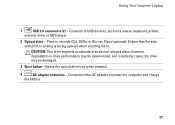
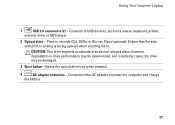
Using Your Inspiron Laptop
1
USB 2.0 connectors (2) - Plays or records CDs, DVDs, or Blu-ray Discs (optional). Opens the optical drive tray when pressed.
4
AC adapter connector - ...Eject button - Connects to power the computer and charge
the battery.
17 Connects to the AC adapter to USB devices, such as a mouse, keyboard, printer,
external drive, or MP3 player.
2 Optical drive -
Setup Guide - Page 21
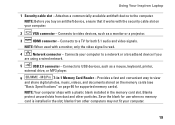
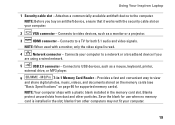
...Inspiron Laptop
1 Security cable slot - Connects to a TV for supported memory cards). MS/Pro 7-in the slot;
Connects your computer.
19 Blanks protect unused slots from other particles. Connects to USB...read.
4
Network connector - NOTE: Before you
are using a wired network.
5
USB 2.0 connector -
NOTE: Your computer ships with the security cable slot on page ...
Setup Guide - Page 25


... states: • Solid white - For more information about the multimedia control keys, see the Dell Technology Guide. To change the touch pad settings, double-click the Dell Touch pad icon in hibernate state.
2
Power button - Using Your Inspiron Laptop
1 Power/Battery activity indicator - Provides the functionality of the desktop.
23 The touch pad supports...
Setup Guide - Page 31


... the camera is on selections you made when purchasing your
computer. Built-in camera for audio chatting and voice recording. 2 Camera activity indicator - Using Your Inspiron Laptop
1 Digital microphone - For more information about displays, see the Dell Technology Guide.
29 Provides quality sound for video capture, conferencing, and chat. 4 Display -
Setup Guide - Page 32


...Life pop-up appears.
2. Click Show Settings. This computer should only use batteries from Dell. Slide the battery release latch to indicate the current status. Slide the battery into place... and is Dell Extended Battery Life?
Shut down the computer, and remove external cables (including the AC adapter). Using Your Inspiron Laptop
Dell Extended Battery Life
The Dell Extended Battery ...
Setup Guide - Page 34


...MP3 players and handheld entertainment devices, or played and viewed directly on the Dell Support website at support.dell.com. After connecting to the Internet, you to organize and create music... computer to watch videos, play games, create your own CDs/DVDs, listen to music or internet radio stations. Using Your Inspiron Laptop
Software Features
NOTE: For more about the features described in...
Setup Guide - Page 35


... power during periods of your computer by consuming energy on your activity and by your Dell computer provides three default options: Windows Vista®
• Dell Recommended -
Customizing Your Energy Settings
You can use the power options in your operating ...open area of energy consumed by reducing the amount of the desktop.
2. Using Your Inspiron Laptop
Windows® 7
1.
Setup Guide - Page 36


... wizard.
Click Start → Control Panel→ Back Up and Restore.
2. Using Your Inspiron Laptop
Transferring Information to a New Computer
Windows Vista®
NOTE: The following steps are applicable for...on your computer.
2. Backing Up Your Data
It is recommended that you set your Dell™ computer to back up backup....
3.
If the User Account Control window appears, ...
Setup Guide - Page 37


... Dock and click Advanced Setting....
2.
Personalize the Dock
1. Add an Icon
Drag and drop the icon to personalize the Dock.
35 Click Save.
Using Your Inspiron Laptop
Dell Dock
The Dell Dock is a group of the icons
Add a Category
1.
Setup Guide - Page 68


...1280 x 1024 (160 x 120 ~ 640 x 480 at support.dell.com/manuals. NOTE: Offerings may need when setting up, updating ...Dell Support website at 30 fps)
66 For more information regarding the configuration of your computer, click Start → Help and Support and select the option to view information about your computer.
INSPIRON
Basic Specifications
System Model
Dell Inspiron 1470/1570...
Setup Guide - Page 76


INSPIRON
Index
A
airflow, allowing 5 Appendix
Macrovision 72
B
backups creating 34
C
CDs, playing and creating 32 computer capabilities 32 computer, setting up 5 connect(ing)
to the Internet 12 conserving energy 33
74
Contacting Dell online 63 customizing
your desktop 32 your energy settings 33
D
damage, avoiding 5 data, backing up 34 Dell Diagnostics 45 Dell Factory Image Restore...
Similar Questions
How Do I Stop My Dell Inspiron 1570 Standy Indicator From Blinking
(Posted by wcjohmlina 10 years ago)
How Reinstalling Drivers And Utilities On Inspiron N5010 By Cd
(Posted by angedi 10 years ago)
How To Remove A Hard Drive From A Dell Inspiron 1570
(Posted by chuckBo 10 years ago)
How Do I Get My Inspiron M5030 To Boot From Usb/sd Card?
Trying to boot from a sd card but no option to do so in bios. I'm sure there has to be a way? Any on...
Trying to boot from a sd card but no option to do so in bios. I'm sure there has to be a way? Any on...
(Posted by atxtwitch 11 years ago)

