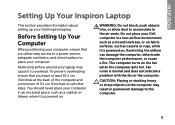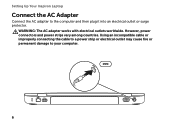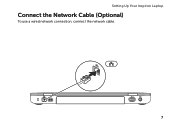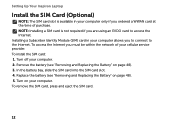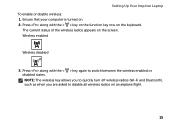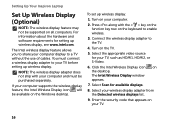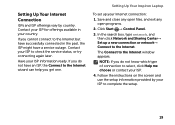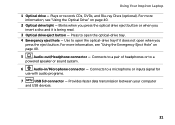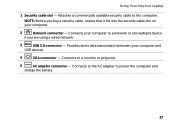Dell Inspiron 15R N5110 Support Question
Find answers below for this question about Dell Inspiron 15R N5110.Need a Dell Inspiron 15R N5110 manual? We have 2 online manuals for this item!
Question posted by ansonfloyd on September 30th, 2013
N5110 Latop Just Beeps And Does Nothing
Current Answers
Answer #1: Posted by RathishC on September 30th, 2013 10:26 PM
Five beeps refer toCMOS battery failure. To fix the issue, you would need to replace the CMOS battery. Please click on the link given below to access the service manual for the system and navigate to page 61 for steps on how to replace the coin-cell (CMOS) battery:
Please reply if you need further assistance.
Thanks & Regards
Rathish C
#iworkfordell
To know more about Dell Product Support, Drivers & Downloads, Order & Dispatch status -> choose your region US Customers; India Customers. For Dell support videos click Here
Related Dell Inspiron 15R N5110 Manual Pages
Similar Questions
Its just beeping on me and it beeps 5 times then stops and soo on . It’s a N5110 laptop what t...
5 beep code