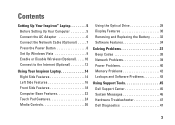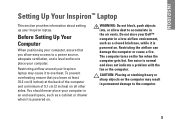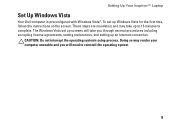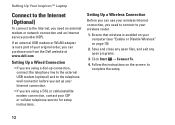Dell Inspiron 1750 Support Question
Find answers below for this question about Dell Inspiron 1750.Need a Dell Inspiron 1750 manual? We have 4 online manuals for this item!
Question posted by elstmu on February 15th, 2014
How To Fix Dell Inspiron 1750 Plugged In Not Charging Dell
The person who posted this question about this Dell product did not include a detailed explanation. Please use the "Request More Information" button to the right if more details would help you to answer this question.
Current Answers
Related Dell Inspiron 1750 Manual Pages
Similar Questions
How Do I Disable The Touchpad On A Dell Inspiron 1750 Laptop?
I have an USB Dell mouse connected to my Dell Inspiron 1750 laptop. The touchpad is still active and...
I have an USB Dell mouse connected to my Dell Inspiron 1750 laptop. The touchpad is still active and...
(Posted by tmcmurray 1 year ago)
How To Fix The Touchpad On A Laptop Inspiron M5030
(Posted by pangazhin 10 years ago)
Where Is The Webcam Located On A Dell Inspiron 1750?
Where is the webcam located on a Dell Inspiron 1750?
Where is the webcam located on a Dell Inspiron 1750?
(Posted by Jeff232323 12 years ago)