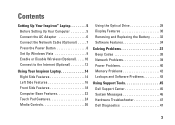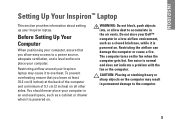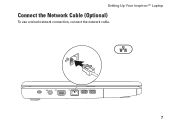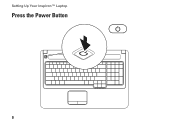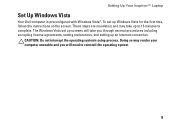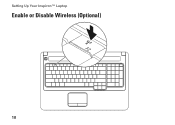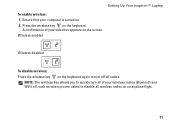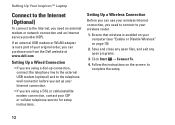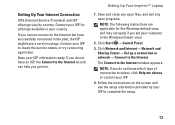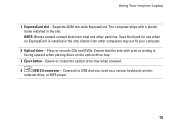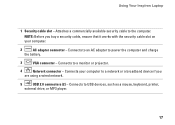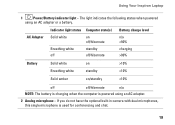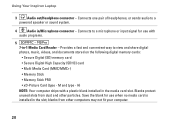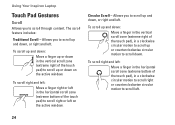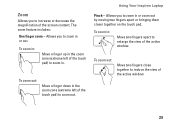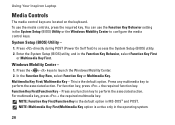Dell Inspiron 1750 Support Question
Find answers below for this question about Dell Inspiron 1750.Need a Dell Inspiron 1750 manual? We have 4 online manuals for this item!
Question posted by pseki on April 9th, 2014
How To Turn On Webcam On Inspirion 1750
The person who posted this question about this Dell product did not include a detailed explanation. Please use the "Request More Information" button to the right if more details would help you to answer this question.
Current Answers
Related Dell Inspiron 1750 Manual Pages
Similar Questions
Dell Inspirion 1750 How To Turn Off Critical Battery Alerts
(Posted by lauradrea 9 years ago)
Where Is The Wireless Switch To Turn On My Dell Laptop Inspiron N7010
(Posted by cmweasds 10 years ago)
Dell Laptop Inspiron N5050 Drivers For Windows Xp
dell laptop Inspiron N5050 drivers for windows xp
dell laptop Inspiron N5050 drivers for windows xp
(Posted by Umeshb1986 11 years ago)
How To Remove Unwanted Desktop Icon From Inspirion 1750?
I have right clicked on the icon and then tried the "remove from desktop" option but it does not wor...
I have right clicked on the icon and then tried the "remove from desktop" option but it does not wor...
(Posted by erptony 12 years ago)