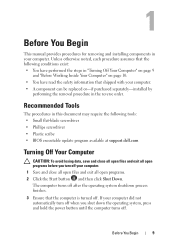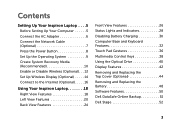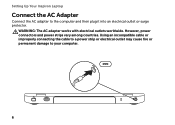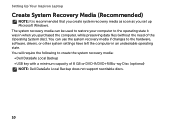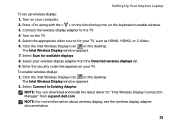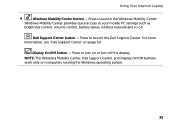Dell Inspiron 17R N7110 Support Question
Find answers below for this question about Dell Inspiron 17R N7110.Need a Dell Inspiron 17R N7110 manual? We have 2 online manuals for this item!
Question posted by asif554 on February 14th, 2014
Procedure Of Turning On Wifi On N7110 ?
The person who posted this question about this Dell product did not include a detailed explanation. Please use the "Request More Information" button to the right if more details would help you to answer this question.
Current Answers
Related Dell Inspiron 17R N7110 Manual Pages
Similar Questions
My Dell Inspiron N7110 Does Not Turn On Properly?
(Posted by eiddi343 10 years ago)
Where To Get Drivers For N7110 Laptop .. I Need That Urgent
send me
send me
(Posted by kaja12mohammad 11 years ago)
Where To Get Manual For N7110 Inspiron Computer( Laptop).. Thanks....
Where to get manual for N7110 inspiron computer( laptop).. Thanks....
Where to get manual for N7110 inspiron computer( laptop).. Thanks....
(Posted by rapidresponse123456 11 years ago)