Dell Inspiron 519 Support Question
Find answers below for this question about Dell Inspiron 519.Need a Dell Inspiron 519 manual? We have 2 online manuals for this item!
Question posted by lnewdgh1 on June 17th, 2014
What To Do If Your Dell Inspiron 519 Wont Start And The Power Button Blinks
yellow and beeps 5 times
Current Answers
There are currently no answers that have been posted for this question.
Be the first to post an answer! Remember that you can earn up to 1,100 points for every answer you submit. The better the quality of your answer, the better chance it has to be accepted.
Be the first to post an answer! Remember that you can earn up to 1,100 points for every answer you submit. The better the quality of your answer, the better chance it has to be accepted.
Related Dell Inspiron 519 Manual Pages
Dell™ Technology Guide - Page 19


... 266 Enabling System Restore 267
Using Dell™ PC Restore and Dell Factory Image Restore 267
Windows Vista: Dell Factory Image Restore . . . . 268
Using the Operating System Media 269 Before you Begin 269 Reinstalling Windows XP or Windows Vista . . . . 269
20 Troubleshooting 271
Troubleshooting Tools 272 Power Lights for Desktop Computers 273 Diagnostic Lights for...
Dell™ Technology Guide - Page 107


... administrator
• support.dell.com.
NOTE: Unsaved data associated with a frozen blue screen.
If an existing problem does not reappear when you start your computer in Safe Mode, you can eliminate the default settings and basic device drivers as possible causes. Press and hold the power button for Windows that starts your computer in the...
Dell™ Technology Guide - Page 136


... state it returns to sleep: • Press the power button. • Close the display for a notebook computer. Then click Sleep. Power Management States
Sleep Sleep saves power by copying system data to start again.
FOR MORE INFORMATION: To learn more about power plans, see
Windows Help and Support: click Start or
→ Help and
Support.
Hibernate Hibernate...
Dell™ Technology Guide - Page 137


...computer
• Alarms -
To exit hibernate mode, press the power button. The computer may take a short time to best support your computer:
• Power Schemes - Windows® XP
Configuring Your Power Settings
1 Click Start
→ Control Panel → Performance and
Maintenance → Power Options.
2 In the Power Options Properties window, you may not operate correctly after...
Dell™ Technology Guide - Page 138


... settings in before entering standby.
To enter standby: • Click Start→ Turn off computer→ Stand by turning off the display and the hard drive after a predetermined period of the following methods: • Press the power button. • Close the display for a notebook computer. • Press .
OR
• Open the display for...
Dell™ Technology Guide - Page 139


...Click Start → Turn off the computer. To exit hibernate, press the power button.... OR
• Depending on the hard drive and then completely turning off computer. Remove and reinsert the card, or simply restart (reboot) your computer is in before entering hibernate. Power (Power Settings, Power... enter hibernate:
• Press the power button.
• Close the display for ...
Dell™ Technology Guide - Page 272


... and resolve problems on your computer include:
Tool Power lights
Diagnostic lights for desktop computers
Diagnostic lights for laptop computers System messages
Windows Hardware Troubleshooter Dell Diagnostics
Function
The power button light illuminates and blinks or remains solid to resolve the problem. Some desktop computers have diagnostic lights. Keyboard status lights indicate status...
Dell™ Technology Guide - Page 273


....dell.com/regulatory_compliance. Troubleshooting
273 NOTE: On certain systems the power light is green.
• If the power light is blinking blue, the computer is not receiving power.
- NOTE: On certain systems the power light is green.
• If the power light is off, the computer is either turned off or is in this support utility for Desktop...
Dell™ Technology Guide - Page 293


...to non-Windows Vista operating system environments.
1 Click Start → Control Panel→ Programs→ Programs...DVD. See "Power Lights for Desktop Computers" on page 273 or "Diagnostic Lights for Desktop Computers" on ... the computer turns off), and then restart your mouse, press and hold the power button for an Earlier Windows Operating System RUN THE PROGRAM COMPATIBILITY WIZARD - TU R...
Dell™ Technology Guide - Page 294
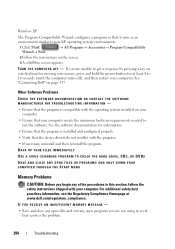
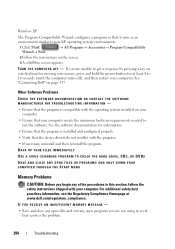
...T E R O F F -
See the software documentation for at www.dell.com/regulatory_compliance. Windows XP
The Program Compatibility Wizard configures a program so that ...your keyboard or moving your mouse, press and hold the power button for information.
• Ensure that the program is ... PROGRAMS AND SHUT DOWN YOUR COMPUTER THROUGH THE START MENU
Memory Problems
CAUTION: Before you begin any...
Dell™ Technology Guide - Page 304


... the keyboard, move the mouse, or press the power button to the system board (see the Regulatory Compliance Homepage at www.dell.com/regulatory_compliance. Ensure that the computer turns on .
-
Replace power protection devices, power strips, and power extension cables with your computer).
• If the power light is blinking amber, the computer is working condition to verify...
Quick Reference
Guide - Page 3


Contents
1 About Your Dell™ Inspiron™ 518/519 . . . . 7
Front View 7 Back View 8 Back Panel Connectors 9
2 Setting Up Your Computer 11
Installing Your Computer in an Enclosure 11 Connecting to the Internet 13
Setting Up Your Internet Connection 13 Transferring Information to a New Computer 15
3 Specifications 17
4 Troubleshooting 27
Troubleshooting Tools 27 Beep Codes 27...
Quick Reference
Guide - Page 7


... 13 Service Tag (located on page 17. About Your Dell™ Inspiron™ 518/519
NOTE: For more information about the ports and connectors on your computer, see "Specifications" on top of
the chassis towards the front)
8
2 optical drive 4 optical-drive eject button 6 headphone connector 8 power button 10 front-panel door grip 12 optional optical-drive...
Quick Reference
Guide - Page 8


Back View
1 2 3
4
5
1 power connector 3 power supply light 5 expansion card slots (4) 7 security cable slot
7
6
2 voltage selector switch 4 back panel connectors 6 padlock rings
8
About Your Dell™ Inspiron™ 518/519
Quick Reference
Guide - Page 9


... 11 USB 2.0 connectors (4)
11 10
9
2 link integrity light 4 network activity light 6 line-in connector 8 microphone 10 back L/R surround connector 12 VGA video connector
About Your Dell™ Inspiron™ 518/519
9
Quick Reference
Guide - Page 23


...power supply (see "Power Problems" on state. Amber light -
Controls and Lights Front of the computer
Power button Power light
Drive activity light
Inspiron 518/519
Push button
Blue light -
This could be an issue with the system board.
A blinking...solid blue indicates power-on page 35). Specifications
23 Blinking blue indicates that the system board cannot start initialization.
Quick Reference
Guide - Page 35


... and front panel cable are securely connected to
the system board (see "Beep Codes" on the keyboard, move the mouse, or press the power button to verify that the computer turns on the Dell Support website at support.dell.com). Solving Problems
Power Problems
CAUTION: Before you begin any of the computer
and the electrical outlet...
Quick Reference
Guide - Page 37


...start up
Ensure that you are unable to get a response by your computer, see "Specifications" on page 17. • Run the Dell Diagnostics (see "Dell Diagnostics" on page 31). Then restart your mouse, press and hold the power button...follow the safety instructions that shipped with the memory. • Ensure that the power cable is successfully communicating with your computer. TU R N T H E C...
Quick Reference
Guide - Page 38
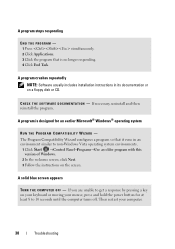
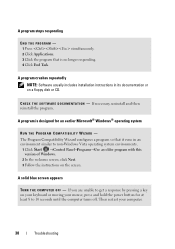
...computer turns off. Then restart your mouse, press and hold the power button for an earlier Microsoft® Windows® operating system
RUN THE...: Software usually includes installation instructions in an environment similar to non-Windows Vista operating system environments.
1 Click Start →Control Panel→Programs→Use an older program with this version of Windows.
2 In the ...
Quick Reference
Guide - Page 60


... U.S.
Macrovision Product Notice
This product incorporates copyright protection technology that shipped with the FCC regulations:
• Product name: Dell™ Inspiron 518/Dell Inspiron 519
• Model number: DCMF
• Company name: Dell Inc. Reverse engineering or disassembly is prohibited.
60
Appendix patents and other rights owners. The following information is provided...
Similar Questions
Why Does My Dell Inspiron 530 Computer Power Button Blinks Blue And Beeps
(Posted by roos 10 years ago)
Power Button Blinks When Switched On For Optiplex 990
(Posted by davdonn 10 years ago)
Dell Inspiron 519 Won't Power Up
When the computer power cord is plugged in, the green LED on back of PC (by the power cord) lights d...
When the computer power cord is plugged in, the green LED on back of PC (by the power cord) lights d...
(Posted by merrit5 12 years ago)

