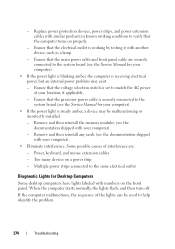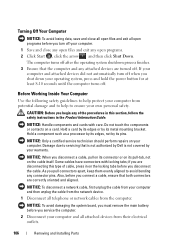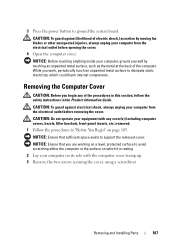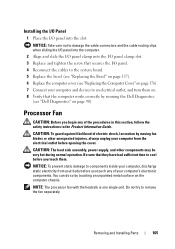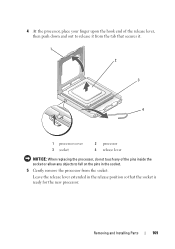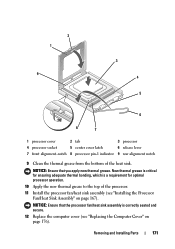Dell Inspiron 530 Support Question
Find answers below for this question about Dell Inspiron 530 - Desktop -Intel Celeron Processor 450.Need a Dell Inspiron 530 manual? We have 4 online manuals for this item!
Question posted by dkulonda on May 25th, 2013
Removing The Cover?
The person who posted this question about this Dell product did not include a detailed explanation. Please use the "Request More Information" button to the right if more details would help you to answer this question.
Current Answers
Answer #1: Posted by prateekk007 on May 25th, 2013 6:56 PM
Hi dkulonda
Click on the below mentioned below and refer to page number 107 see if its helps you:
Hope this helps.
Thanks & Regards
Prateek K
Related Dell Inspiron 530 Manual Pages
Similar Questions
New Generation Video Board For My Old Dell Inspiron 530
Hi to allI own a perfectly working Dell Inspiron 530 with a Celeron Processor and a 300watt power su...
Hi to allI own a perfectly working Dell Inspiron 530 with a Celeron Processor and a 300watt power su...
(Posted by fabrbev 1 year ago)
How To Remove Cover On Dell Dimension 1100 Desktop Computer
(Posted by bobchris 10 years ago)
What Ac Power Cable Do I Need For Dell Inspiron Desktop 530
(Posted by obsjonp 10 years ago)
How To Remove Cover From Dell Inspiron Desktop 620
(Posted by krikokot5 10 years ago)